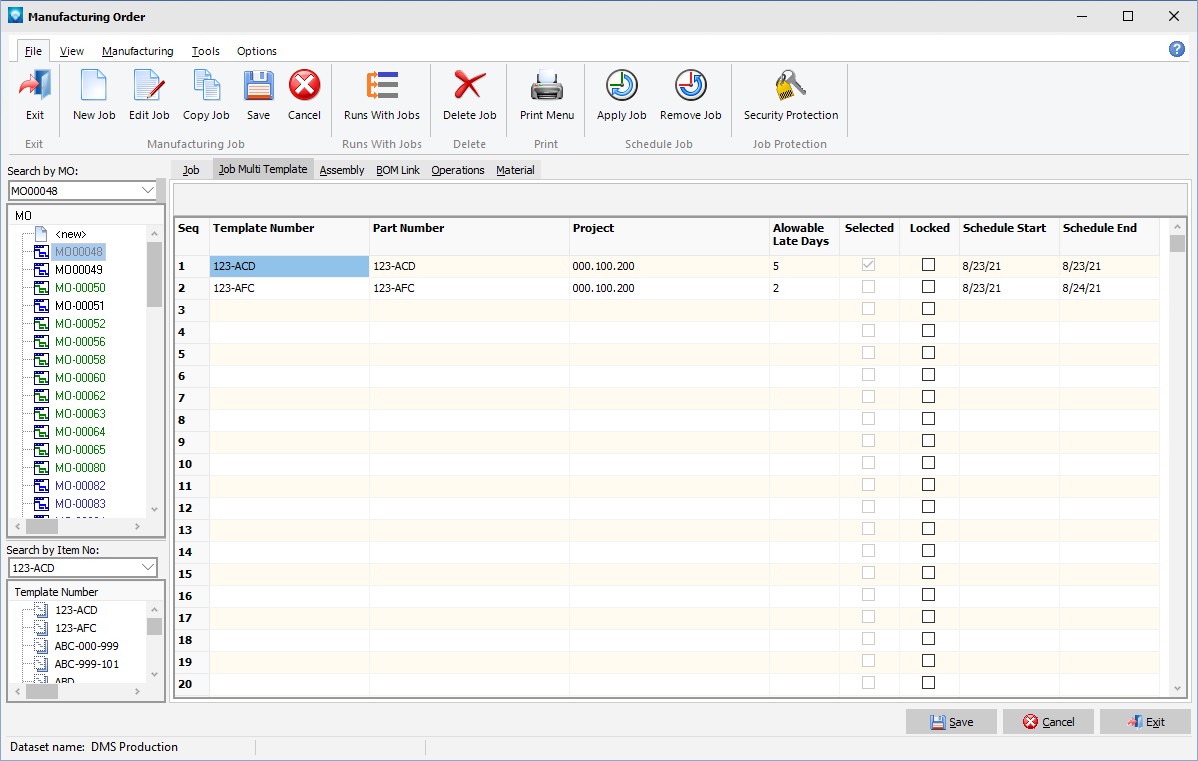Job Multiple Template is a job option where if two or more templates routings are given for a job, the scheduler will compare the scheduling of each template and select the template routing that best fits the late rules defined by the user.
The screen example below shows the Job Multi Template tab:
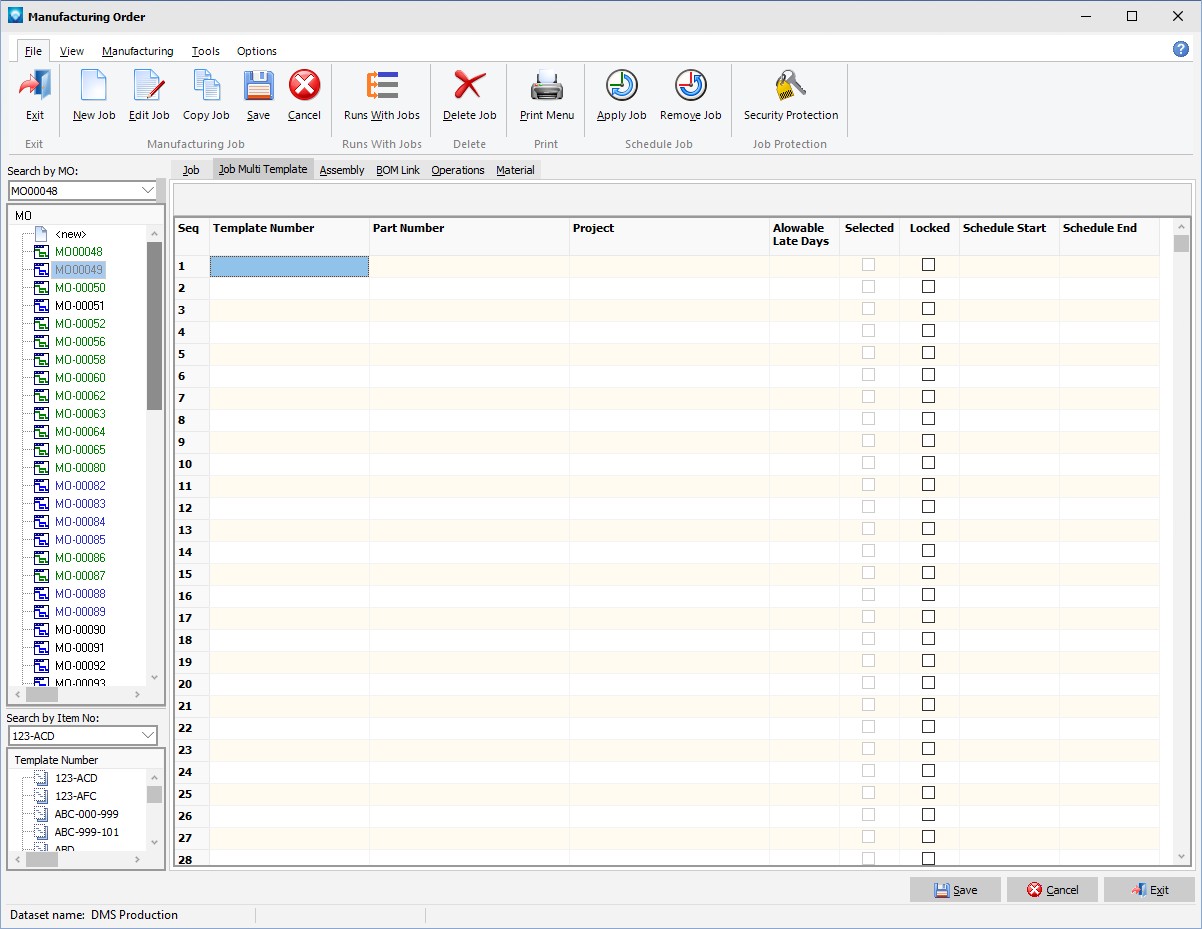
To add multiple templates for a job, perform the following steps on the Job Multi Template tab:
1.Template number The template must already exist. DMS will display the corresponding Part Number and Job Id.
2.Allowable Days Late Enter the number of Allowable Days Late for the selected template. This Allowable Days Late is the number of days late that the selected template routing is allowed before an alternate template selection is made.
3.Locked If you want to lock on a selected template, click the Locked checkbox on the desired template row.
4.Repeat steps 1 through 4 to add the more templates.
5.Click the Save button to save the Job Multi Template tab. Click the Cancel button to cancel the entries made.
Note that if a Job Multi Template has time reported against it, the template is locked and the Lock column shows that it has been selected.
In the example below, job MO00048 (highlighted in the tree) can use one of two template routings; 123-ABC or 123-AFC. Each of these template routings can be completely different from the others. 123-ACD can be up to 5 days late and it will still be selected. 123-AFC can be up to 2 days late. In this example, the Job Id has been renamed in Terms and settings to "Project":
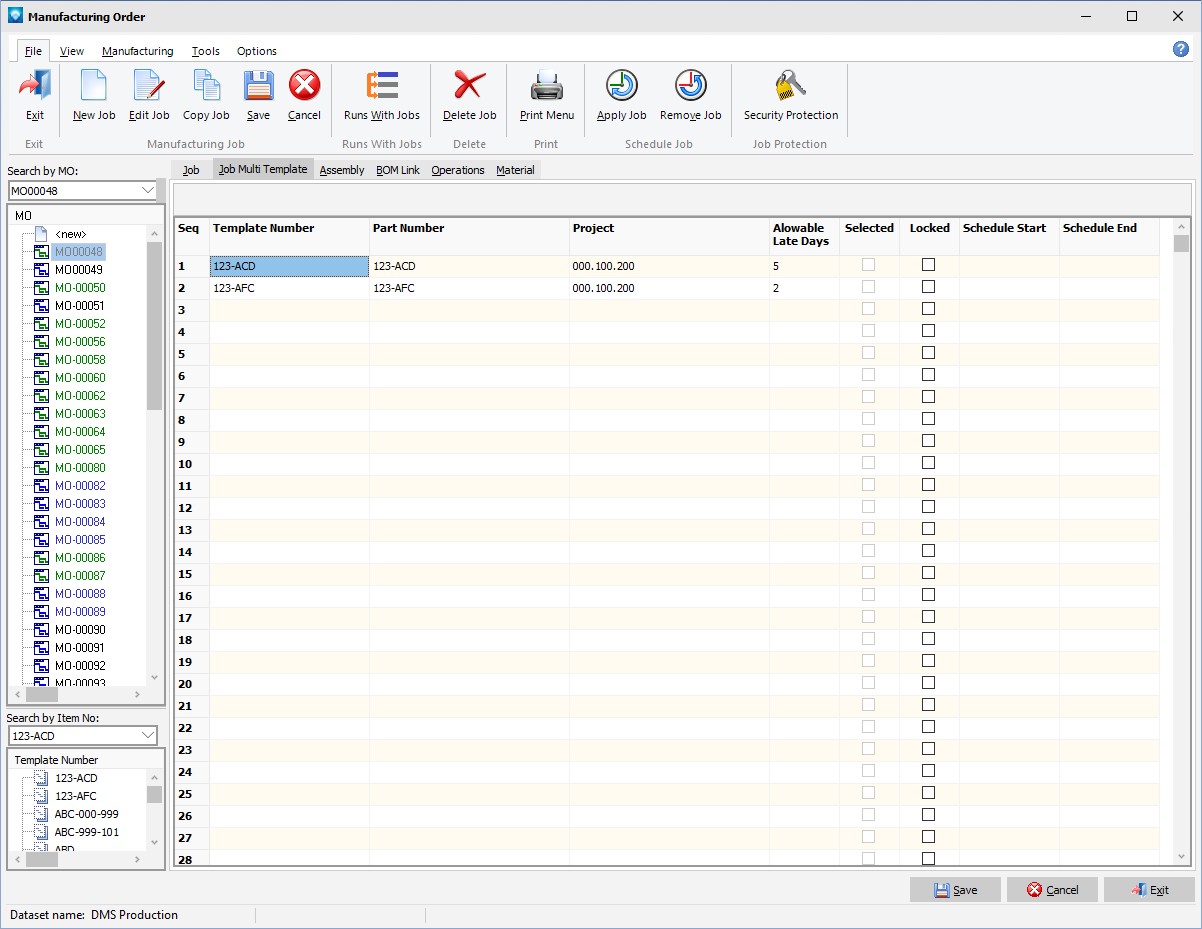
In the example screen below, a schedule was run and the first template was selected. Since it was on time, the other template was not test scheduled and therefore they do not have Schedule Start and Schedule End dates:
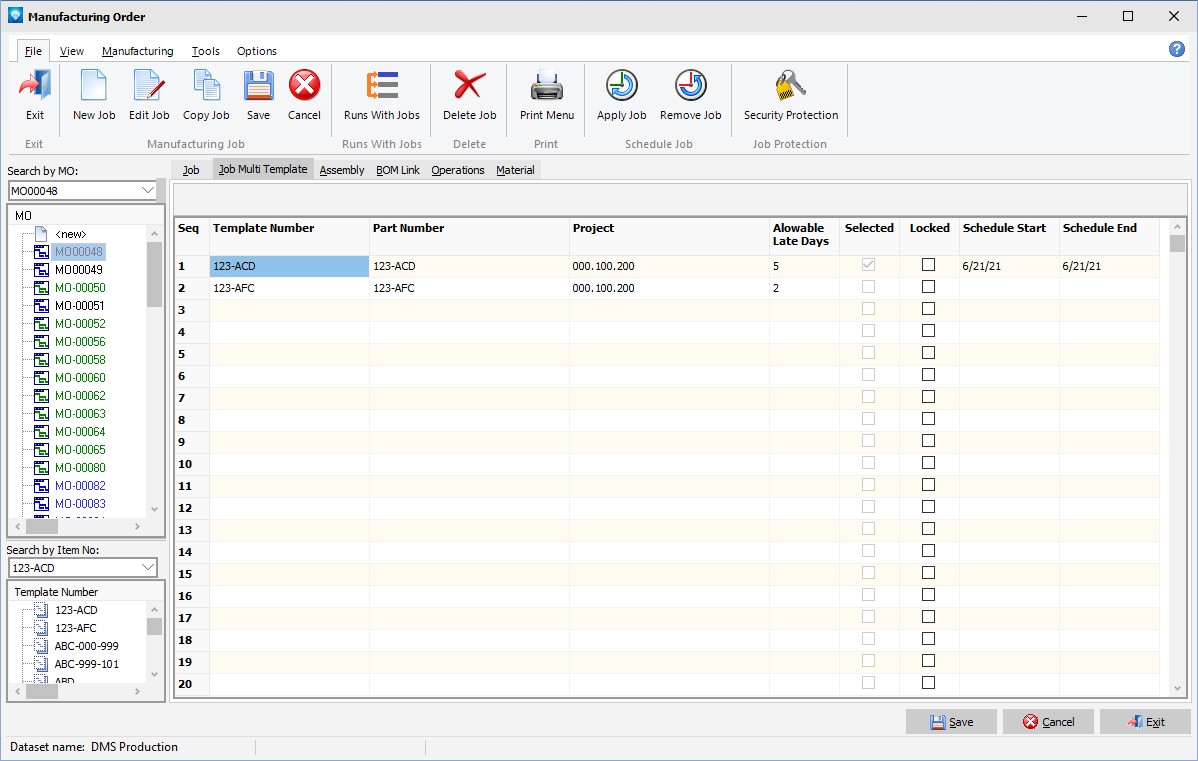
For the example above, a future schedule start date was used to show how a Job Multi Template is scheduled where all two templates were test scheduled to find the best fit. In the example below, the first template gave the best scheduled end date and its “Selected” column has been checked. The dates for each test case are displayed in the grid: