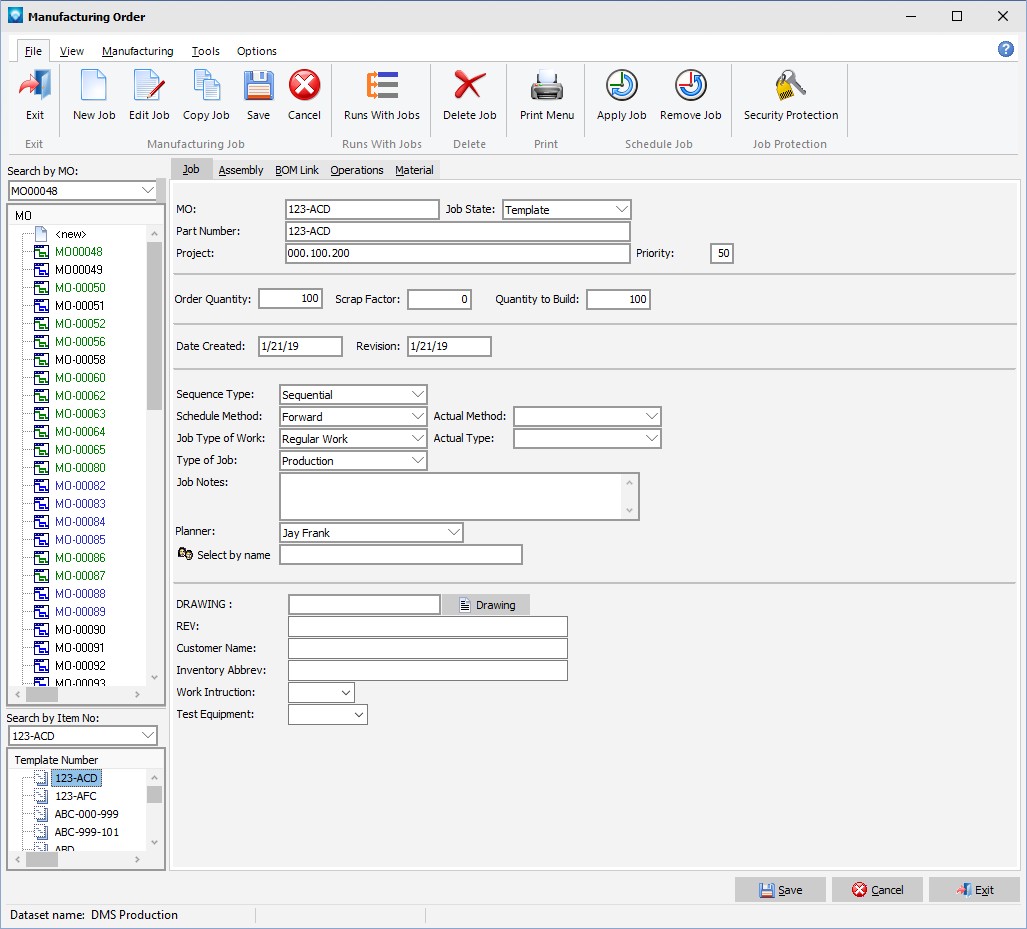The Job tab in Manufacturing Order contains all the job details such as job identification, part number, job dates, job quantities, etc. The appearance of the job tab and the prompts will depend on what terms you have changed, which fields (if any) you have hidden, and if you have any user fields. Terms and Settings is where you set the terms and whether or not a field is hidden.
The following is an example of the Manufacturing Order Job tab. In the example, Order Number has been renamed to MO, and Job Identification has been renamed to Project. Also, user fields have been defined and they appear below the line after the Planner prompt.
.png)
If you right click on the job tree, the following pop up menu appears. The appearance of the pop up menu will depend on the selections you have made in Terms and Settings as well as Material Options:
.png)
From this menu you can:
1.Expand all assembly tree nodes
2.Collapse all assembly tree nodes
3.Display Job Analysis for the current job
4.Update jobs using Quick Job Updating
5.Update jobs using Start/Stop Clock Updating
6.Update jobs using Job Updating
7.Create a New job
8.Edit the existing job
9.Copy the existing job
10.Setup a Runs With Job Group using the Runs With Jobs Window
11.Protect a job from being edited or updated using Job Security Protection
12.Delete the existing job
13.Delete all of the current job's material requirements
14.Jump to the Job tab
15.Jump to the Multi Template tab
16.Jump to the Assembly tab
17.Jump to the BOM Link tab
18.Jump to the Operations tab
19.Jump to the Material Details tab
The following explanation of the prompts on the job tab assumes that there are no hidden fields and that standard DMS names are used. (For information on the screen layout, see the Job Tab Screen.) Note that template jobs have different prompts for dates than jobs with other job states. For template job differences, see the information below on Template Job Prompts.
5.Priority
11.Due Date
12.Due Shift
15.Order Date
16.Promise Date
25.Lot Size or Percentage Overlap
26.Job Type of Work The job type of work applies to the entire job, but it can be overridden by the operations type of work and by the type of work specified during a schedule run.
27.Type of Job
28.Job Notes The job notes are a free format field used to describe the job. Information entered into this field can be searched on using Job Selections.
29.Planner
30.Optional User Fields (if present)
Template jobs have the same prompts as jobs with other job states except that the dates listed above are replaced by the following:
Template jobs must have a unique Part Number; no two template jobs may have the same part number.
The example below shows a template job. Note that the date section of the screen is different from the date section of a non-template job. All other information is the same. A template job is usually planned for one piece and does not have its material information completed (i.e. Material Available is not selected and the expected delivery and date received are blank) with the exception of the Days to delay job which may be a standard number of days for the template job. User fields are filled in as required for a template job: