Operation Selections enables you to select jobs based on the operation information. To access operation selections, select Selections | Operation Selections. Note that if you have made selections the button will toggle On.
After clicking on the Operation Selections button, the following window will appear:
.png)
If you have previously made selections from this window and you have not cleared the selections using the Clear Selections button in Manufacturing Orders or the Clear button in the window above, then the previous selections will be displayed in the window.
The following entries can be made:
1.Operation Identification You can enter the operation identification to search for within the jobs. Wildcards can be used.
2.Operation(s) Locked on Dates If this prompt is selected, the search will look for all jobs that have operations that are locked on dates.
3.Operation(s) Locked on Selection If this prompt is selected, the search will look for all jobs that have operations that have a resource selection locked, such as a resource selection from a pool that has been locked.
4.Operation(s) with Scrap>= If a value greater than 0 is entered, the search will look for all jobs that have operations with scrap greater than the value entered to this prompt.
5.Operation Route Command You can enter an operation route command to search for within a job. Valid operation route commands to search for are given in a drop-down box.
6.Operation Status You can enter an operation status to search for within a job. Valid operation statuses to search for are given in a drop-down box.
7.Operation Planned Types of Work You can enter an operation planned type of work to search for within a job. Valid types of work to search for are given in a drop-down box.
8.Operation Actual Types of Work You can enter an operation actual type of work to search for within a job. Valid types of work to search for are given in a drop-down box.
9.Operation Notes You can enter the operation notes to search for within the jobs. Wildcards can be used.
10.Current Resource You can select which jobs are currently at a given resource(s). Select the drop-down menu to get a list of resources. You can enter the name of the resource and the list jumps to that name. Click the checkbox with the mouse or hit the space bar to select the item. One or more resources can be selected. In the example below, three resources have been selected from the drop-down menu:

11.Current Operation Pool You can select which jobs are currently at a given pool(s). Select the drop-down menu to get a list of pools. You can enter the name of the pool and the list jumps to that name. Click the checkbox with the mouse or hit the space bar check to check the item. One or more pools can be selected. In the example below, two pools have been selected from the drop-down menu:
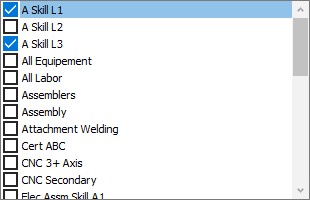
You can mix the current resources search and current pools search where the search would be:
(Resource A or Resource B or Resource C…) and (Pool A or Pool B or Pool B …)
In order for the search to be applied, you must click on the Search button.
If you click on the Clear button, all operation selections will be cleared.