|
Crystal Add Report
|   |
Add Report enables you to add a new Crystal report to DMS. Usually, it is easier to copy an existing base report and modify the copy rather than creating a new report from scratch.
To add a report select the File | Add Report or click on the Add Report icon ![]() . You will be prompted to select a report from the DMS\Reports folder as in the example below:
. You will be prompted to select a report from the DMS\Reports folder as in the example below:
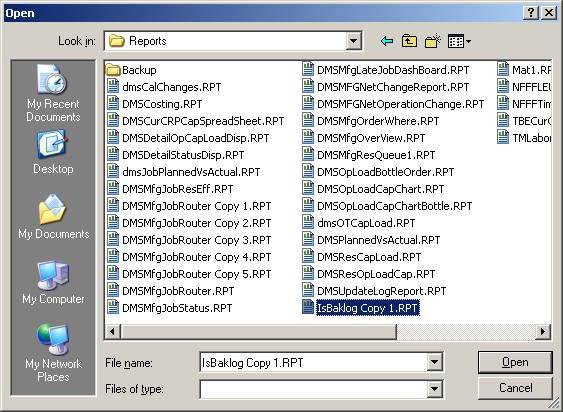
Note: It is suggested that all new reports should be copied to the Dynafact\DMS\Reports folder.
Double click on the report you want to add or highlight the report and click the Open button and you will be prompted with the following screen:
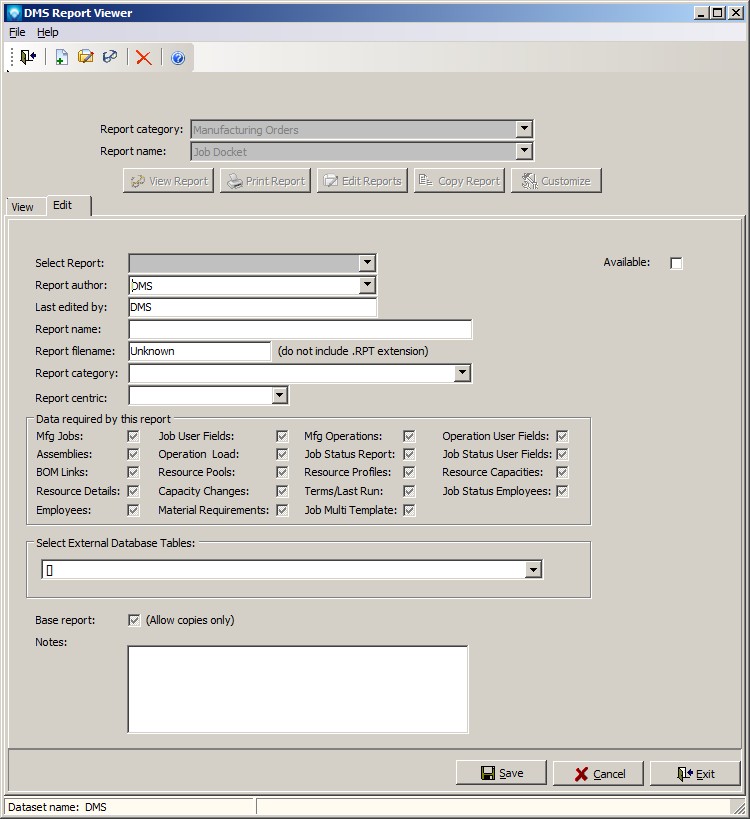
Enter the following information: