|
Create or Edit an Assembly
|   |
To build a new assembly, click on the Create New Assembly button. The following window appears:
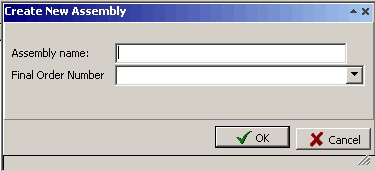
Enter the new assembly name. The assembly name must be unique and can be the same as the final order number or a different name altogether. The assembly name can be up to 25 alphanumeric characters long. Next, enter the final assembly order number which is an existing job and will be the last or final job in the assembly structure. Click OK to create the assembly, or click Cancel to cancel the creation of a new assembly.
After you have created a new assembly, the final assembly will appear in the assembly tree and you can now enter assembly job relationships. The example below shows the assembly job tab with the final assembly. Components have not been added to the assembly in the example below:

To edit an existing Assembly, enter the existing assembly name to the Assembly Name prompt. The current assembly structure is displayed in the assembly tree along with the current assembly job details. The example below shows an existing assembly:
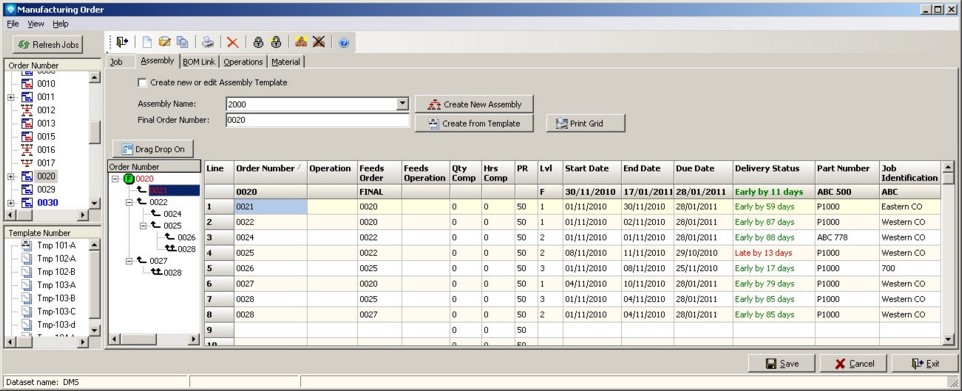
To add component jobs to an assembly, you can either:
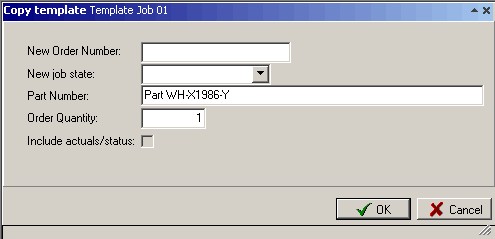
Enter the new order number for the assembly component, the new job state, change the part number as required, and enter the order quantity required for the assembly. Click OK to add the component or click Cancel to ignore the drag and drop. Details such as assembly overlap information can then be added for the relationship after the drag and drop as required.
The information you can enter into the assembly grid on assembly relationships is as follows:
The component job scheduled Start Date, End Date, Due Date, Delivery Status, Part Number, and Job Identification are also shown in the assembly grid for information purposes. You cannot edit these fields.