|
Create or Edit an Assembly Template
|   |
Assembly templates enable you to save an assembly structure using individual template jobs that can be called up whenever you want to build that assembly. Unlike a regular assembly, assembly templates are not scheduled; they appear in the Template tree similar to a template job, but instead of the template job icon of ![]() an assembly template has an icon of
an assembly template has an icon of ![]() .
.
To build an assembly template, you need to have one template job that will be the final assembly component and place holder for the assembly template. Any template jobs can be part of an assembly template as long as the template job is not a final assembly component.
To create or edit an assembly template, use the Assembly tab in Mfg Order and perform the following steps:
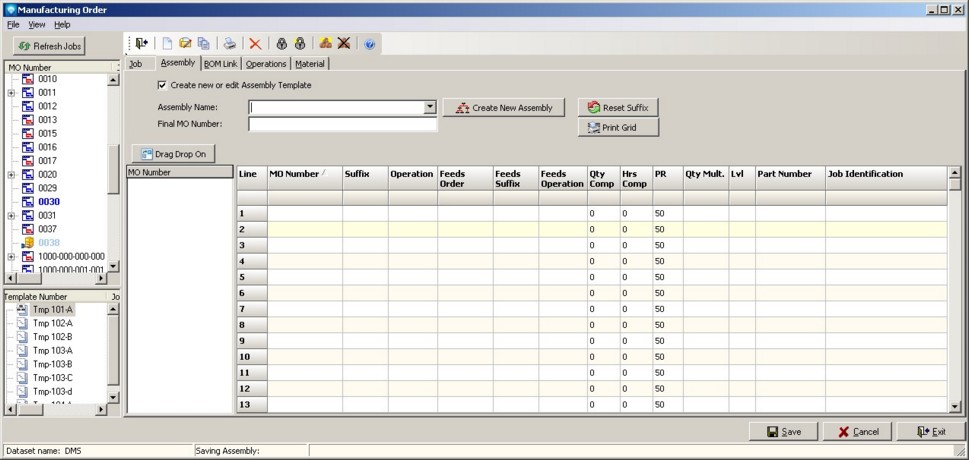
If you have made a large assembly template or made changes to an existing assembly template, you may wish to organize the assembly suffixes. You can do this by first ordering the assembly grid by clicking on a column heading in the assembly grid to sort the assembly in the order you want. Next, click on the button:
![]()
The following window will appear asking you to verify the reordering of the suffixes:
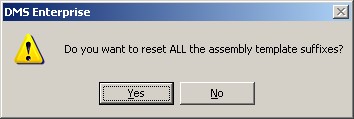
If you click Yes, DMS will reorder he suffixes for you keeping the relationship of the assembly template. Click No if you do not want to reorder the suffixes. If you want to save the newly reordered assembly template, click the Save button.