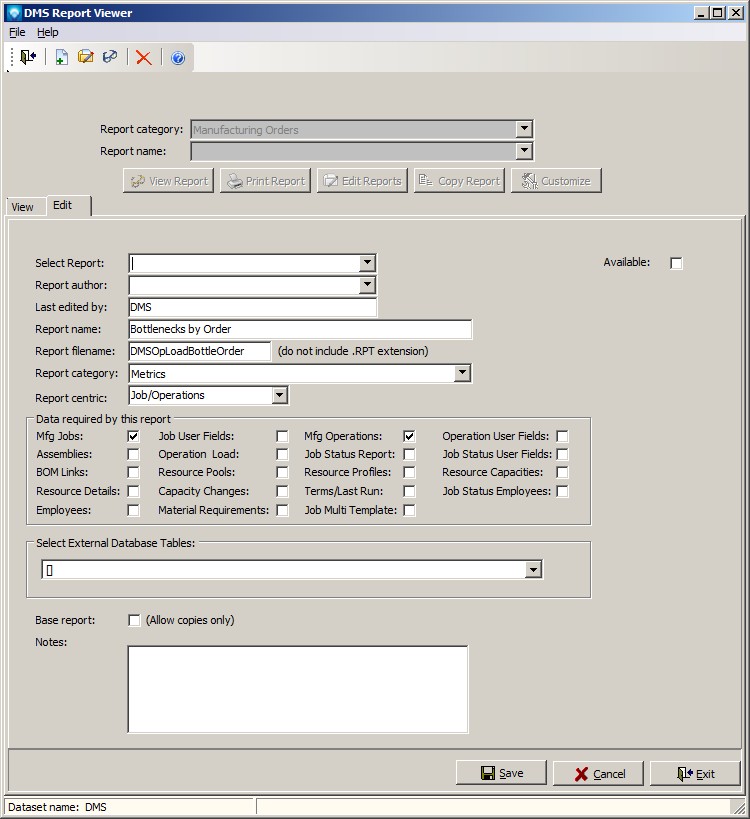|
Crystal Edit Report
|   |
Edit Report enables you to edit the existing report settings in DMS. To change the Crystal Report itself, you must use Crystal Reports XI and Customize the Report.
To edit a report, perform the following steps:
Example of the Edit tab after the edit button has been selected for the Job Overview Report: