|
Job Status Transaction Display Date Selections
|   |
Date Selections enables you to search for job status transactions whose dates are in a given date range. To access date selections, click on the Date Selections button:
![]()
Note that if you have made selections the button will change and appear as below to show that selections have been made:
![]()
After clicking on the Date Selections button, the following window will appear:
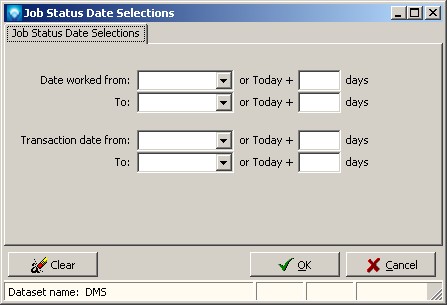
If you have previously made selection from this window and you have not cleared the selections using the Clear Selections button, then the previous selections will be displayed in the window.
The following entries can be made:
In order for the search to be applied, you must click on the Search button in Job Status Transaction Display.
If you click on the Clear button, all date selections will be cleared.