|
Job Status Transaction Display Employee Selections
|   |
Employee Selections enables you to search for job status transactions for an employee who performed the work and/or for the user who performed the job status update. To access employee selections, click on the Employee Selections button:
![]()
Note that if you have made selections the button will change and appear as below to show that selections have been made:
![]()
After clicking on the Employee Selections button, the following window will appear:
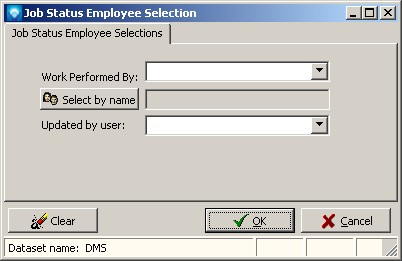
If you have previously made selection from this window and you have not cleared the selections using the Clear Selections button, then the previous selections will be displayed in the window.
The following entries can be made:
In order for the search to be applied, you must click on the Search button in Job Status Transaction Display.
If you click on the Clear button, all employee selections will be cleared.