|
Schedule Options
|   |
To access the schedule options, click on the Options tab. The following screen will appear:
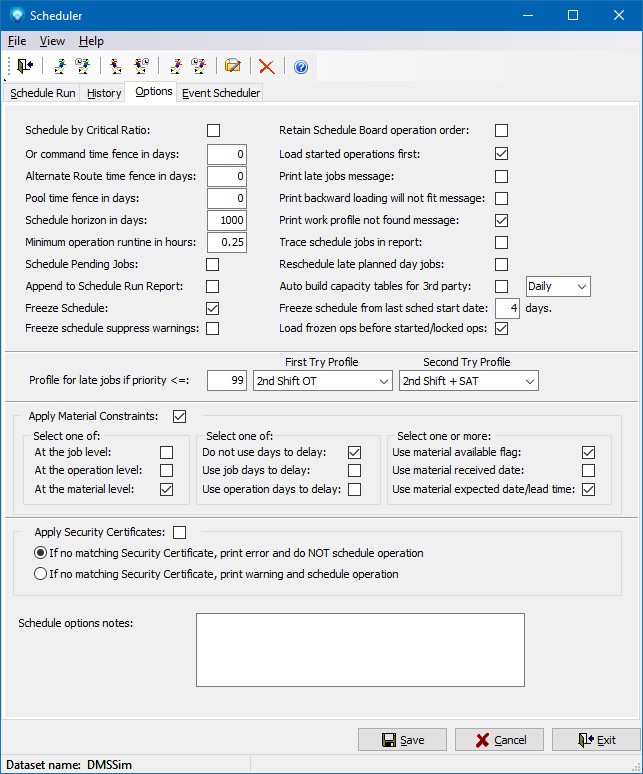
The options entered are the defaults to use for each schedule run. When you perform a schedule run, you can change these default options for that one particular run. the options are as follows:
Click Save to save the options. Click Cancel to ignore the entered options.