|
Scheduling
|   |
Scheduling is where you define and instruct DMS to run a schedule.
To access the Scheduler, select Manufacturing | Scheduler. The following windows appears displaying the last schedule run:
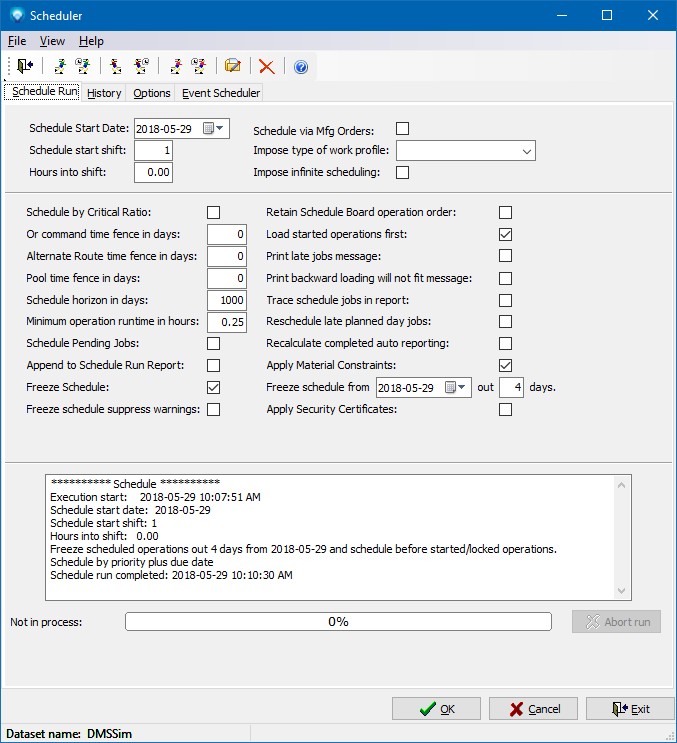
There are four schedule tabs which are:
When you run a schedule DMS goes through the process of creating new resource capacities and loading all the schedule jobs (and optionally pending jobs) onto the resources. The time it takes to run a schedule depends on how many resources you have, the number of jobs, the total number of operations, and the complexity of scheduling rules used to build the routings. For example, backward loading takes longer then forward loading, finding the best minimum/maximum resource combination to complete an operation takes longer than scheduling one regular operation. A schedule may be completed in under a minutes, or it may take several hours if there are hundreds of thousands of operations.
During a schedule run, information about the run and any errors are written out to file text file. After a schedule run, you should check the file to see if there are any errors that require your attention. To view the schedule run report from within DMS select File | View Schedule Run Report. You can also use a text editor to view the file (see schedule run report for more information about the file). Errors that result in a job not being scheduled correctly start with "? Error". Warning messages start with "! Warning" are indicate a potential problem. Other information such as the schedule options selected, execution date, etc., are also be written to the file.
Only one user at a time may run a schedule on a dataset. If you try to run a schedule when another user is already running a schedule on the same dataset, you will get similar to:
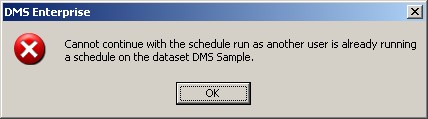
When you run a schedule, DMS displays an icon in the lower left side of the main DMS calendar window on the status tab. This icon is displayed on all user's workstations who are logged on to the database where the schedule is being run. Each workstation polls the system every 12 seconds or so to see if a schedule is being run. Therefore there could be about a 12 second lag between the start of a schedule run and when the schedule running icon appears on a workstation. The example below shows the schedule icon ![]() in the bottom left corner indicating that a schedule is currently being run on the DMS Sample dataset.
in the bottom left corner indicating that a schedule is currently being run on the DMS Sample dataset.
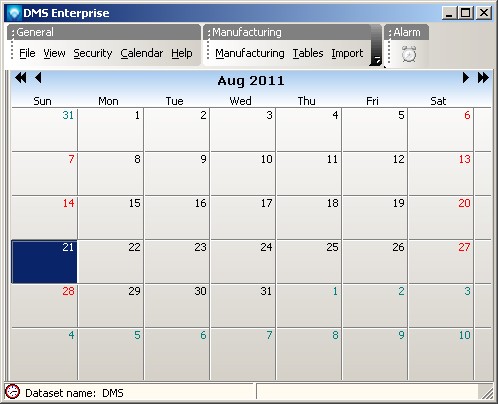
To find out who is running a schedule, you can use the Who Am I command.
Note: If a schedule terminates abnormally the schedule indicator may not be properly deleted and the schedule icon ![]() may still appear even though a schedule is not being run on the dataset. If this situation occurs, you can force a delete of the schedule indicator by using the File | Delete Schedule Indicator as in:
may still appear even though a schedule is not being run on the dataset. If this situation occurs, you can force a delete of the schedule indicator by using the File | Delete Schedule Indicator as in:
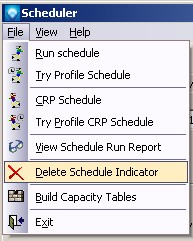
If the schedule run indicator for the dataset does not exist, the following pop up window will appear:
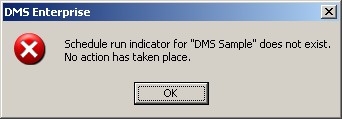
If the schedule indicator does exist, the following window will appear enabling you to continue delete as required:
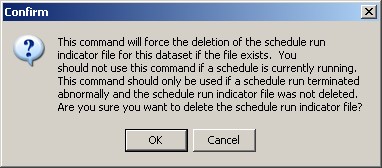
As the above example window states, you should not delete the schedule indicator if a schedule is currently being run. Otherwise the "Who am I" command will not be able to show that a schedule is being run and the icon to show that a schedule is being run will not appear. The Delete Schedule Indicator is password protected to prevent unauthorized use.