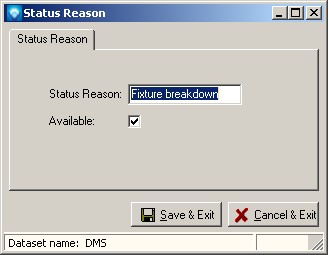|
Status Reasons
|   |
A Status Reason is a series of standard reason codes that can be used to identify problems in a job. For example, suppose an operation takes longer to perform than planned. The user then can select from a user defined list of Status Reasons the reason why the operation took longer than planned such as they were waiting on customer approval, machine break down, incorrect planning, etc. State Reasons are assigned to an operation through Job Status Updating.
Before an operation can use a status reason, the status reason must be defined. Once a status reason has been defined and is used by DMS, it cannot be deleted unless operations using the status reason are assigned to another status reason. Instead of deleting a status reason you can make it unavailable for use by unselecting the Available check box.
To access Status Reasons, select Tables | Status Reasons. The following window will appear listing the current status reasons:
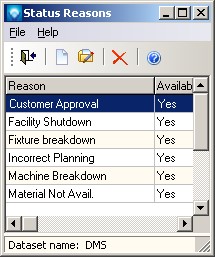
Valid commands are:
If New was selected, the following window appears. Enter the new status reason and click the Save & New button to save the entry and keep this screen open to add another new status reason, or click Save & Exit to save the status reason. Click Cancel & Exit to ignore the entry and exit the screen:
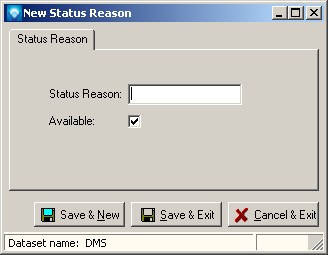
If Edit was selected, the following window appears with the selected status reason displayed. You can enter the new status reason name and/or change the available setting. Click the Save & Exit to save the status reason changes. Click Cancel & Exit to ignore the entry and exit the screen: