|
Assembly tab
|   |
The Assembly tab in Manufacturing Order defines the assembly job relationships. The Assembly tab will be hidden in Manufacturing Order if you hide the Assembly term in Terms and Settings. If you do not use assembly jobs, it is recommended that you hide the Assembly term.
There are two types of assemblies you can create; a regular assembly made up of jobs that will be scheduled once and an assembly template that may be copied multiple times to create a regular assembly.
From the Assembly tab, you can:
The Assembly tab has its own job relationship tree called the Assembly Tree that graphically depicts the entire assembly relationship. The icons used in the tree are:
The example below shows an existing assembly called SO-100-007. Each component feeds only one parent except order SO-100-0004 which feeds two parents; SO-100-0007-006 and SO-100-0005. You can drag jobs from the Job Tree on to the Assembly Tree and/or you can build the assembly relationship using the assembly grid. Drag and drop within the Assembly Tree is not permitted; the assembly grid is used to make changes to an existing assembly and to add details not provided by drag and drop. The exact layout and order of the columns in the grid will vary depending on what you have selected to be display by the Assembly Grid Selections:
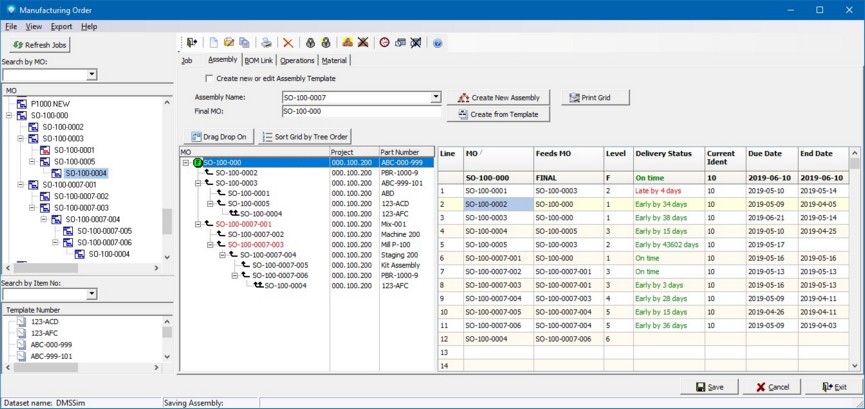
Note that to drag and drop jobs on the Assembly Tree, the button:
![]()
must be toggled on as in the example above. If you toggle the Drag Drop button off by clicking on the button as in:
![]()
you cannot drag jobs from the Job Tree onto the Assembly Tree.
By default, the Assembly grid is sorted by the order number (renamed to MO in the example above). The Assembly grid can be sorted by any column that is displayed in the gird by clicking on the column header. The gird can also be sorted in the same order as the Assembly tree by clicking on the button ![]() .
.
You can print the assembly that is currently in the grid by clicking on the button:
![]()
When you click on this button, a Print message box will appear enabling you to print the grid information. Note that only the grid information is printed and not the tree view or other information on the form.