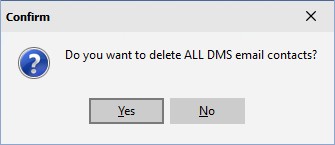|
Email Contacts
|   |
Email Contacts enables you to import emails from Microsoft Outlook and to enter one or more emails manually. To select Email Contacts use Tables | Email Contacts. The following window appears:

The user can add a new email, edit existing emails, delete an email, delete all emails, and import emails from Microsoft Outlook.
To import all emails:
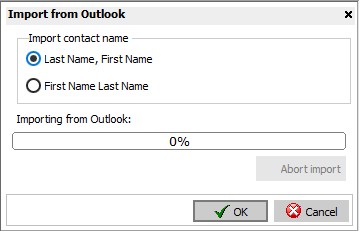
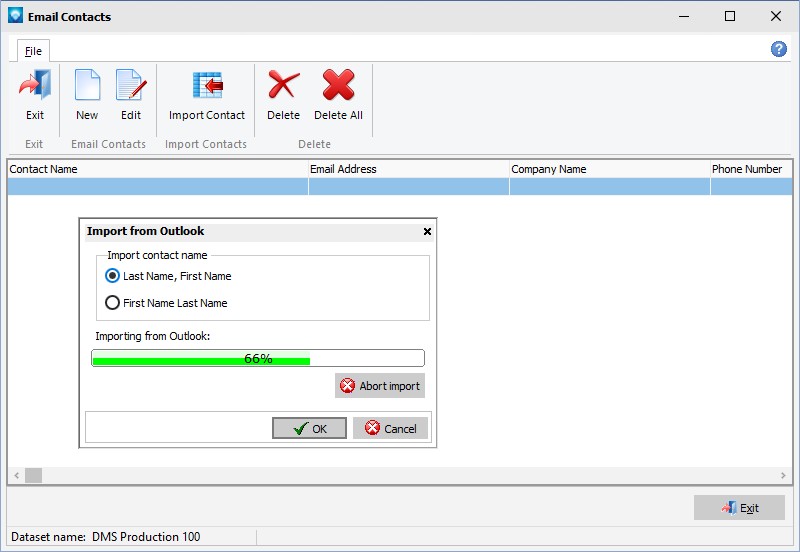
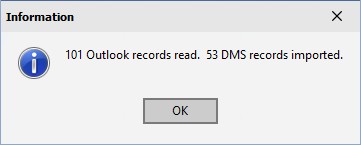
To create a new email or edit an existing email:

To delete all email contacts: