|
Material Display
|   |
The Material Display is used by certain modules in DMS to display a job's Material Requirements. To display material, the material details in Material Options must be selected. The fields to display are selected using Material Display Selections. The example below shows the Material Display with all the fields selected to be displayed.
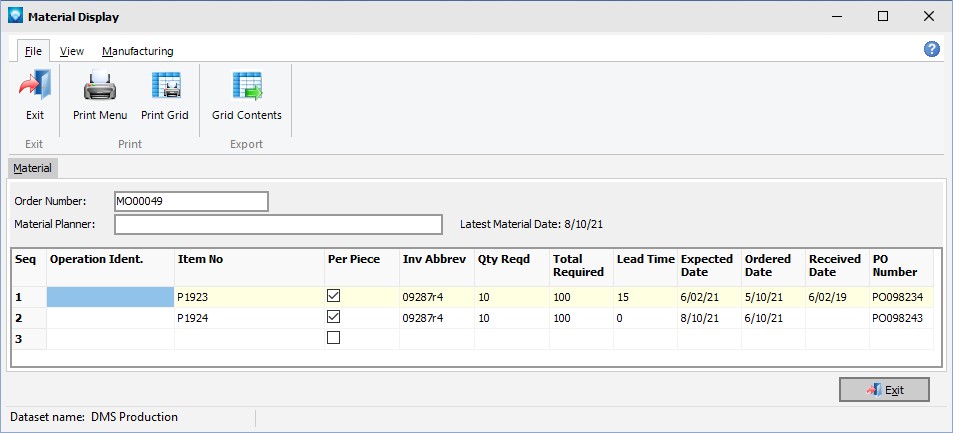
You can resize the columns by positioning the mouse over the bar ![]() between the columns in the heading and drag the column to the desired with. The Material Notes can be displayed by double clicking on the material notes cell in the grid. For more information, please see Displaying Notes.
between the columns in the heading and drag the column to the desired with. The Material Notes can be displayed by double clicking on the material notes cell in the grid. For more information, please see Displaying Notes.
The following tabs and commands are available:
File
View
Manufacturing
A right click on the Material Grid will display the popup menu shown below.
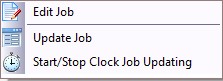
Valid commands are: