There are three grids where you can select the columns to be displayed in each grid. The three grids are:
The Job Grid can have a Search Footer displayed in the footer of the Job Grid.
Job Grid Columns enables you to chose what job fields you would like to see in the Mfg Orders Job Grid and job User Fields you want to display.
If you are displaying notes in the Job Grid, you have the option of displaying all the lines of the notes instead of just one line. To display multiple notes lines, select View | Show Notes to toggle the notes display on or off.
You can optionally display a blank job grid (i.e. a search is not run) when you first enter into Mfg Orders Job Grid. This option speeds up the opening of the Mfg Orders Job Grid and enables you to select a search to run as required. The default option is to run a search. You have the option to run a default search that can be specified using Selections | Set Default search. The default search is then automatically executed each time you open Mfg Orders Job grid.
You can also use a search footer to search the job grid for text.
To access Job Grid Columns, select View | Job Grid Columns from the Manufacturing Orders Job Grid screen.
A window similar to the example below appears:

The left list box Selection Available lists the fields that are available but currently not displayed in the job grid. The right list box Selections to Display lists the fields that are currently displayed. If you have any job user fields defined, they are also listed automatically in the appropriate list box.
The Selections to Display orders the columns of the job grid. That is, the first item in the list box is column 1 of the job grid, the second item is column 2, and so on. You can reorder the Selections to Display by dragging and dropping the fields in the Selections to Display list box in the order you want the fields to be displayed in the job grid.
Fields that end with a "(R)" are read only fields and cannot be edited by the Edit Job Header.
You can drag and drop fields to/from each list box or use the buttons to make your selections. Note that you must display the Order Number field; DMS will not allow you to remove it from the Selections to Display list.
The Unless selected in the job search, exclude history jobs enables you to exclude history jobs when you first enter into the Manufacturing Orders screen. If this field is not checked, history jobs will be included in the job grid. If you do have this item checked, you can still select to see history jobs by using Manufacturing Orders Selections.
Similarly, the Unless selected in the job search, exclude template jobs enables you to exclude template jobs when you first enter into the Manufacturing Orders screen. If this field is not checked, template jobs will be included in the job grid. If you do have this item checked, you can still select to see template jobs by using Manufacturing Orders Selections.
Typically you want to exclude both history and template jobs when you first enter Manufacturing Orders as this will speed up the loading and display of jobs. That is, Unless selected in the search, exclude history jobs and Unless selected in the search, exclude template jobs are usually checked as in the above example in order to speed up the search.
The Display a blank job grid on initial entry (no search) enables you to display a blank job grid when you first enter into Mfg Orders Job Grid. If selected, the job grid will not display any jobs when you first enter into Mfg Orders Job Grid. If unchecked, the default search will be performed before the job grid is displayed.
Once you have made your selections, click OK to save and exit or click Cancel to ignore the changes and exit.
Note that if you click OK, the new fields are displayed in the job grid and the grid column widths change to the default setting. You can resize the columns by positioning the mouse over the bar ![]() between the columns in the heading and drag the column to the desired with. For example, in the screen below, if you wanted to increase or decrease the column width of the Order Number you would position the mouse on the bar between Order Number and Job Identification (circled in red) and drag the column to the desired width.
between the columns in the heading and drag the column to the desired with. For example, in the screen below, if you wanted to increase or decrease the column width of the Order Number you would position the mouse on the bar between Order Number and Job Identification (circled in red) and drag the column to the desired width.
When exit from Manufacturing Orders job Grid, all Job Grid columns selected and column widths are saved for you automatically.
You have the option of displaying and using a "search footer" at the bottom of the grid by selecting View | Search Footer. The search footer will search for the text you have entered for all displayed columns in the job grid. The search text can be dates, test, numbers, etc.
As well as job header information, current operation information can be displayed in the Job Grid. The current operation of a job is the first blank, in queue, or in process operation in the job's routing. Current operation information cannot be edited in the job grid.
Fields that can be displayed for the current operation are:
Select the fields you wish to see in the operation grid. The example screen below shows the Operation Columns selections:

Select the fields you wish to see in the Material grid. The example screen below shows the Material Grid Columns selections:
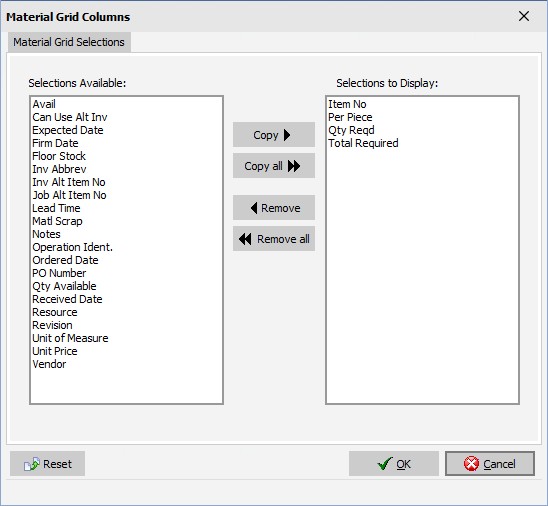
The search footer is displayed at the bottom of the Job Grid and is only for the current session; when you close Manufacturing Orders and re-enter Manufacturing Orders again the search footer will not be displayed. Use View | Search Footer to toggle on or off the search footer. The screen example below shows Manufacturing Orders Job Grid with the search footer at the bottom left of the Job Grid:
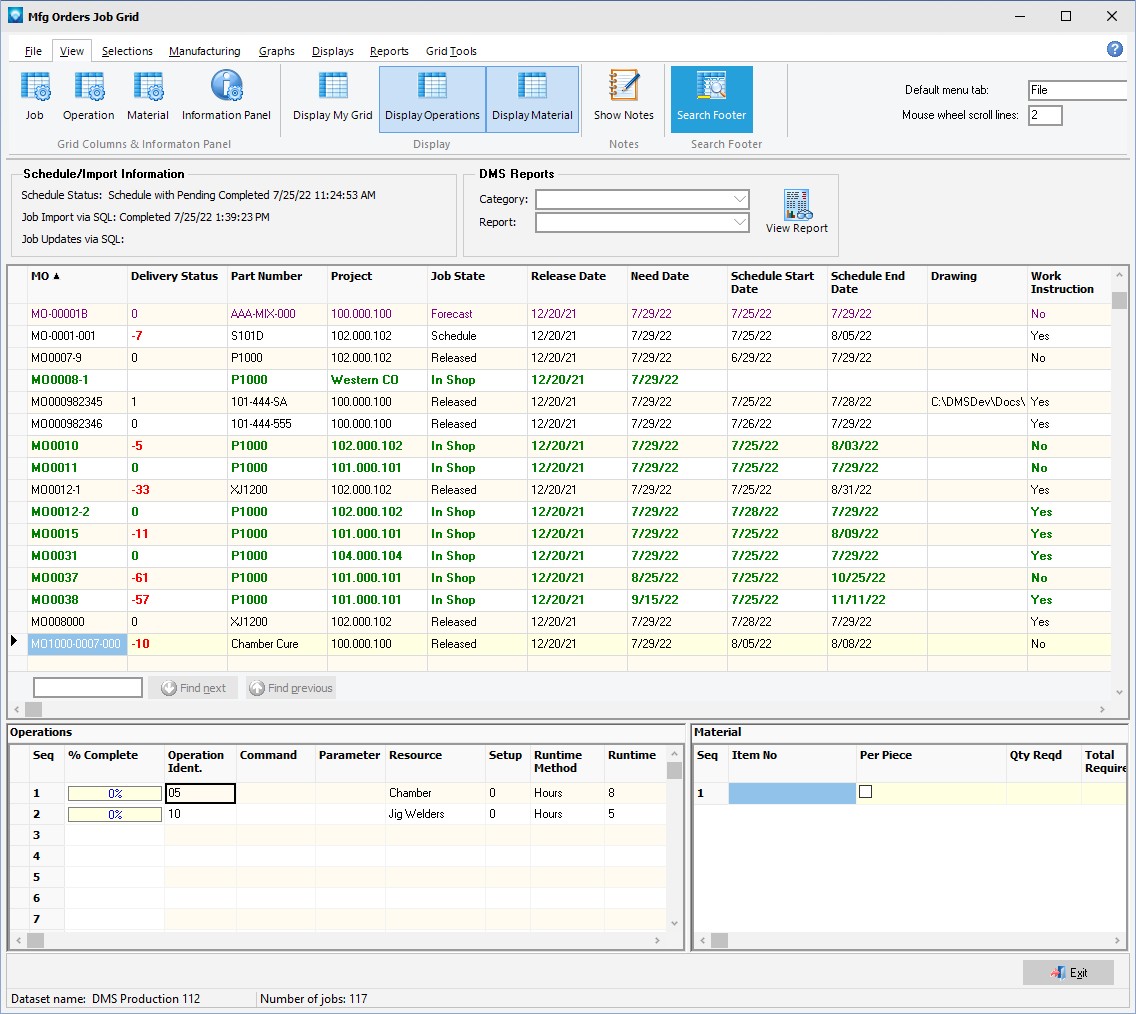
When you enter text to the search box the Find Next and Find Previous buttons are activated enabling you to look forwards or backward through the grid.