To edit a cell in the grid, double click on the cell. Some cells have drop-down menus (i.e. Resource, Pools, Status, etc) so that you are limited to what selections can be made. To these prompts you can either make a valid entry or click on the drop-down arrow ![]() n the cell and select the value from the drop-down list.
n the cell and select the value from the drop-down list.
When entering dates, you can use a drop down calendar by clicking on the down arrow ![]() in the cell, or by entering a date using the / as a date separator. Some dates in the grid can be set to blank. To blank out a date, double click on the date to highlight the entire date and press the space bar.
in the cell, or by entering a date using the / as a date separator. Some dates in the grid can be set to blank. To blank out a date, double click on the date to highlight the entire date and press the space bar.
A right click on the Operations Grid displays the following menu:
.png)
The commands are:
2.Delete One or More Operations
5.Copy Selected Row and Paste From Clipboard
6.Link Operations By Dispatch to schedule two or more operations from different jobs together
7.Link Operation by Order Number
Several operation options can be set using Set Options for Several Operations at a Time
To insert an operation, single click on the row where you want to insert the operation. Press the insert key or use the mouse right click and select Insert operation and a new row will be inserted before the current row.
Pressing the Delete key or right mouse click Delete Operation will delete the current operation. Before the delete takes place, DMS will verify the delete with a pop up message:

Click Yes to delete the row or click No to leave the row in the grid.
You can delete several operation rows at once by highlighting the operations in the grid to delete and pressing the delete key or right mouse click Delete Operation. The following popup message will appear indicating the number of rows to delete:
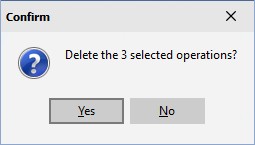
Click Yes to delete the selected rows or click No to leave the rows in the grid.
And commands and Or commands are shown in a tree structure in the operations grid. You can expand or collapse the tree structure. In the example below, operation 05 has one And command and the structure is expanded:

In the example below, the And commands of operation 05 have been collapsed by clicking on the ![]() of the tree structure. Note that the Seq numbers remain the same for all the operations and since the And commands have been collapsed, their Seq number (Seq 2) is hidden. Expanding and collapsing And and Or commands can make reading the operation flow easier for planning purposes. You can expand and collapse all and/or commands within the operation grid by right clicking on the operations grid and selecting either Expand all tree nodes or Collapse all tree nodes:
of the tree structure. Note that the Seq numbers remain the same for all the operations and since the And commands have been collapsed, their Seq number (Seq 2) is hidden. Expanding and collapsing And and Or commands can make reading the operation flow easier for planning purposes. You can expand and collapse all and/or commands within the operation grid by right clicking on the operations grid and selecting either Expand all tree nodes or Collapse all tree nodes:

You can copy operations in a job and paste them back into the same job or paste the copied operations into another job during the same Manufacturing Order session. Please note that if you copy and paste one or more operations, the pasted operation(s) will not appear in the dispatch reports or other reports that are based on capacity until a new schedule has been run.
You can highlight the operations to copy by:
1.Holding the shift key and pressing the down arrow to highlight the rows to copy.
2.Select the first operation with a left mouse click, hold down the shift key and click on the operation to highlight to. All operations between with be selected.
3.To copy the operations to the clipboard:
1.Ctrl + C
2.Right mouse click and select Copy Selected Rows from the pop up menu.
To paste the copied operations, click on the operation where you want to insert the copied operations. The copied operations will be inserted before the selected operation. To paste, either:
1.Ctrl + V
2.Right mouse click and select Paste from Clipboard from the pop up menu.
Rules for Copy and Paste:
1.Only the operations fields currently in the operation grid and operation options selected for display are copied.
2.If you are copying And or Or operation blocks, make sure that the operations tree has been expanded (use the right mouse click and select Expand All Tree Nodes).
3.Before saving the changes, you must make sure that you enter unique Operation Ident. for the pasted cells. If you try and save the pasted cells without changing the Operation Ident. to unique names, DMS will give you an error.
4.Material is not copied for an operation.
5.If you copy operations to the clipboard and then make changes to the operations grid selection (View | Operations Grid Selection) the selected operations on the clipboard cannot be pasted into the operations grid. This prevents errors from occurring where operations are copied to the clip board and then changes are made to the operations grid that do not match the clipboard.
6.Operations can be selected and copied between jobs as long as the copy is done in the same Manufacturing Order session. Once you exit Manufacturing Order, the operations on the clipboard cannot be pasted into the operations grid.
7.Operations to copy must be in sequence; you cannot select disjunct rows.
8.Cut and paste is not enabled to prevent the cutting of operations that have material or time reported against them. You can copy and paste operations and then delete one or more selected operations as the delete ensures the operations do not have material or time reported against them. If an operation has a material item or time reported, the operation cannot be deleted.
Two or more operations from different jobs can be scheduled together. The operations must be on the same resource and must be in different jobs. To setup a linked operation for the current selected operation in the grid, right click on the Operations Grid and select Linked Operations to display the Linked Operations Window.
Set Options for Several Operations at a Time
You can set the operations options for several operations at a time by:
1.Using View | Operation Grid Selections make sure that the option you want to set is displayed.
2.With the Option(s) displayed that you want to change, highlight the operations in the gird that you want to change.
3.Using the mouse, click on the option that you want to set. Press the Tab key. Note that the Tab key must be used in order for the option changes to take place.
The operations' options will be changed to the new setting.
Repeat step 3 for each new option setting you want to make.
Click the Save button to save the options and changes you have made to the Operation Grid.