Pie options enables you to select:
1.What job states you would like to see broken down in the "Job States" pie chart.
2.The number of days late for each of the four categories on the "Jobs by Days Late" pie chart.
When you select View | Pie Options in the Shop Load Profile Graph the following window is displayed:
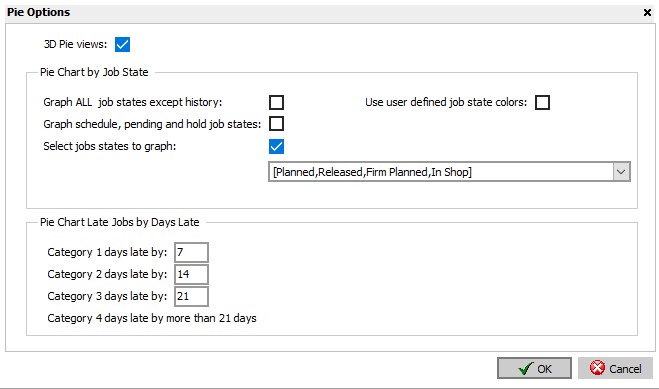
For the Pie Chart by Job State you can:
1.Graph ALL job states except history Select this check box to display all job states in the pie chart.
2.Graph schedule, pending and hold job states Select this check box to display only those job states that are schedule, pending, or hold.
3.Select job states to graph Select this check box if you would like to select the individual job states you want to graph. Use the drop-down menu box to select each of the job states to graph. The drop-down menu will display the current job states and you can check those job states you want to graph. The example below shows the drop-down menu with a list of job states:
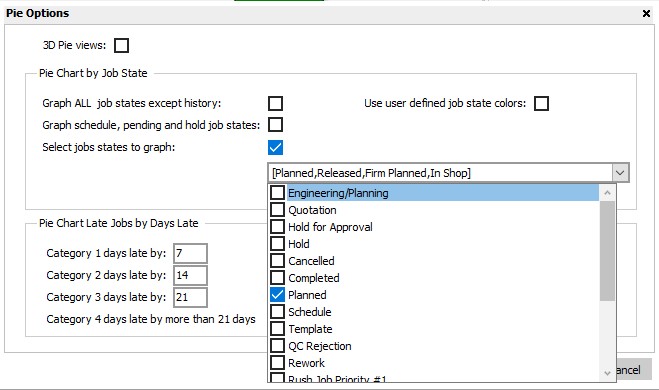
4.Use user defined job state colors If you select this checkbox, the pie chart will use the user defined colors setup in DMS for each of the job states. You can select the colors for each job state using Job States. If you do not select this checkbox, DMS will assign different colors for each slice of pie.
For the Pie Chart Late Jobs by Days Late you can enter the days late for the first three categories. The fourth category is automatically calculated by jobs later than the third category. The example above has the following settings:
1.Category 1 days late by: 7 has been entered for the first category. This means that all jobs that are late up to and including 7 days will make up the slice of pie.
2.Category 2 days late by: 14 has been entered for the second category. This means that all jobs that are 8 days late up to and including 14 days late will make up the slice of pie.
3.Category 3 days late by: 21 has been entered for the third category. This means that all jobs that are 15 days late up to and including 21 days late will make up the slice of pie.
4.Category 4 days late by more than 21 days: Category 4 is automatically calculated by using the entry from category 3 and will include all days late by more 21 days.
After you have made changes to the pie options, click the OK button to save the changes. The pie charts will automatically be recalculated with the new settings you have made. Click Cancel to ignore the changes.