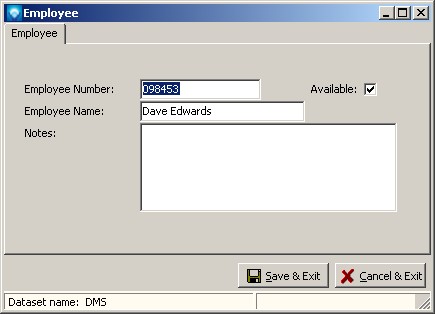|
Employees
|   |
Employees is an optional module used to record employees in DMS. You have the option of recording which employee performed what work when updating information, recording the planner, and material planner. The employee and the work they performed is logged in Job Status Updating. The Planner and Material Planner are set in Manufacturing Order.
Once an employee has been defined and is used by DMS, they cannot be deleted unless the jobs and operations using the employee are reassigned. Instead of deleting an employee you can make them unavailable for use by unselecting the Available check box. You may want to add a blank employee (i.e. blank employee name and number) so that you can use blank employee names if so desired.
When you select Tables | Employees, the following windows appears listing the current departments:
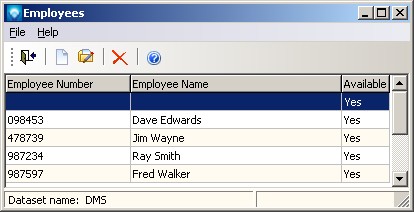
Valid commands are:
If New was selected, the following window appears. Enter the new employee number, employee name and click the Save & New button to save the entry and keep this screen open to add another new employee, or click Save & Exit to save the department. Click Cancel & Exit to ignore the entry and exit the screen:
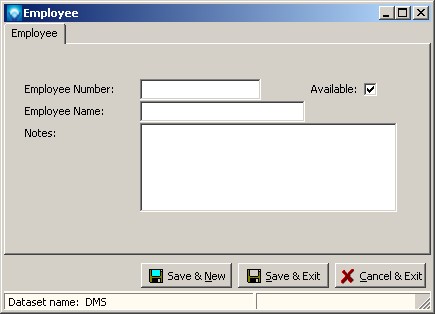
If Edit was selected, the following window appears with the selected employee displayed. You can enter the new employee information name and/or change the available setting. Click the Save & Exit to save the employee changes. Click Cancel & Exit to ignore the entry and exit the screen: