|
Resource User Fields
|   |
DMS enables you to add up to five user fields per resource. Resource user fields are free format entries and can be used when searching for resources or jobs with certain resources. The resource user fields can optionally be displayed using the View column selections in the Dispatch Display and Job Analysis and can be used in the DMS Reports.
To setup resource user fields select Table | Resource User Field Options from the main menu. The following windows will appear:
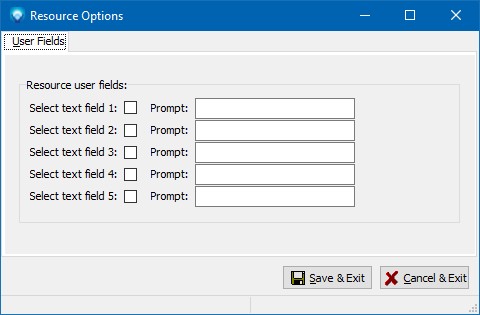
To setup a user field:
In the example below, three user fields have been setup in user fields 1, 2 and 3. User fields 4 and 5 are not being used:
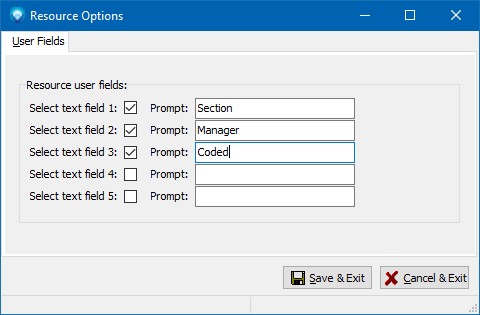
If resource user fields have been setup, they will appear automatically on the resource form. In the example below, three user fields Section, Manager and Coded appear on the window above the Notes:
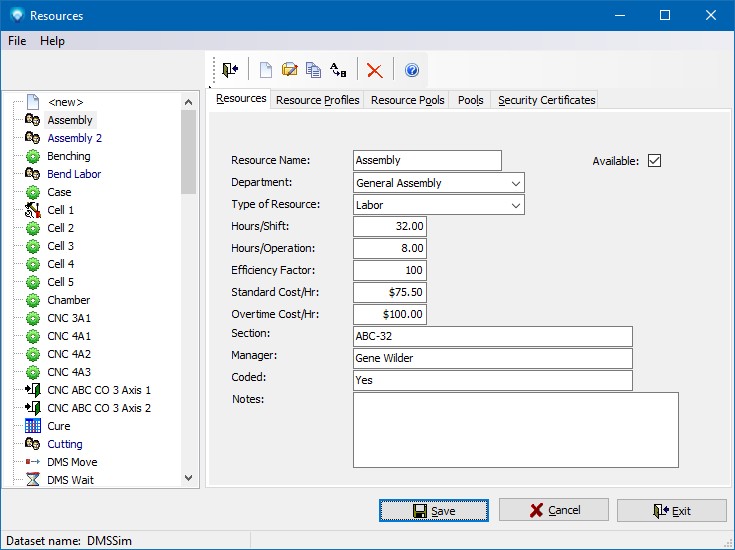
Each user field entry can be up to 45 characters long and is a free format entry. Note that once an entry is made to a resource user field DMS saves that entry with the resource. If you change an existing resource user field prompt, the old entry will remain with resource; only the prompt has been changed.