Job Analysis enables you to look at the details of a job and its operations. Queue times are displayed to help locate bottlenecks.
The display information is selected by the user (see Job Analysis Display Selections). As you scroll through operations, the operations resource capacity and load are displayed in a graph. If an operation does not have a resource (i.e. it is a comment or a schedule command) the capacity graph does not display any bars.
The Job Analysis is selected from the Graphs menu of Manufacturing Orders Job Grid or by right clicking on a job in the Manufacturing Orders Job Grid when the grid has the Select Multiple Rows off.
Job information displayed includes:
- Delivery Status The delivery status displays if the job is early and by how many days it is early, on time, or late and the number of days late. If the job state is not schedule, then the delivery status displays the job state.
- Planned Lead Time The planned lead time is the number of days from the job release date to the job due date.
- Current Lead Time The current lead time is the number of days from either the job release date or the schedule start date (which ever is the latest date) to the schedule due date.
- Flow Time in Days The flow time in days is the number of days from the current job schedule start date to the current job schedule end date.
- % Complete The percent complete is a status bar showing the total percentage complete for the job.
- Total Queue Days The total queue days are the total number of operation queue days for the job.
Total Hours displayed includes:
- Planned Hours The total planned hours for the job.
- Remaining Hours The total remaining hours for the job.
- Planned Resource The total planned hours for all "Resource" type resources.
- Remaining Resource The total remaining hours for all "Resource" type resources.
- Planned Labor The total planned hours for all "Labor" type resources.
- Remaining Labor The total remaining hours for all "Labor" type resources.
- Planned Outsource The total planned hours for all "Outsource" type resources.
- Remaining Outsource The total remaining hours for all "Outsource" type resources.
- Planned Prepare The total planned hours for all "Prepare" type resources.
- Remaining Prepare The total remaining hours for all "Prepare" type resources.
- Planned Break The total planned hours for all "Break" type resources.
- Remaining Break The total remaining hours for all "Break" type resources.
Operation information displayed includes:
- % Complete The percent complete is a status bar showing the total percentage complete for the operation.
- Queue Days The queue days are the number of days from the previous operation end date to the current operation’s start date. If the operation is the first active operation in the job, then instead of the previous operation end date being used, either the job release date or the schedule start date (which ever date is later) is used.
- Queue Hours Queue hours measure the queue time in hours between the previous operation and the current operations. The queue hours does not include any hours from the previous operation’s end shift nor does it include any hours from the current operation’s start shift. If the operation is the first active operation in the job, then instead of the previous operation end date being used, either the job release date or the schedule start date (which ever date is later) is used.
The Previous Job and Next Job buttons at the bottom of the window can be used to scroll through the jobs. The Previous and Next jobs are based on the current selection in the Mfg Orders Job Grid. As you scroll through the jobs, the corresponding job is selected in the Manufacturing Orders Job Grid. Similarly, if you have Job Analysis active, as you click on jobs or scroll through jobs in Manufacturing Orders Job Grid, the corresponding job is displayed in the Job Analysis window. Note that depending on the number of operations, scroll through Manufacturing Orders Job Grid with the Job Analysis window active will slow down the scrolling.
Each panel in the Job Analysis window can be resized depending on your preference. The panels that can be resized are:
- Job information
- Capacity Graph
- The height of the operations grid.
The settings are saved for each user.
The capacity graph can optionally display a different type of work so that you can see available overtime. Note that changes to the capacity graph selections though the View menu using Job Analysis Display Selections are unique to the Job Analysis; that is, changes made in the Job Analysis do not affect the the Capacity Graph displayed in other areas of DMS.
An example of the job analysis window is shown below. If Job Multi Template are used, the information appears in a tab next to the Job tab. Likewise, any External Database Display tabs also appear next to the Job tab. If you are displaying operations Notes in the Operation Grid, three ellipses (as in ...) will appear in the column if there are more lines of information to display. If you double click on the Notes cell with the ... the row height will automatically expand to display the entire Notes. If you double click on the cell again, the Notes will collapse to one line. The example below shows the Notes column with ... indicating that there are more lines to display. And and Or commands lines can be expanded or collapsed using the tree in the first column of the Operations Grid. Pressing the – sign will collapse the lines; pressing the + sign will expand the lines:
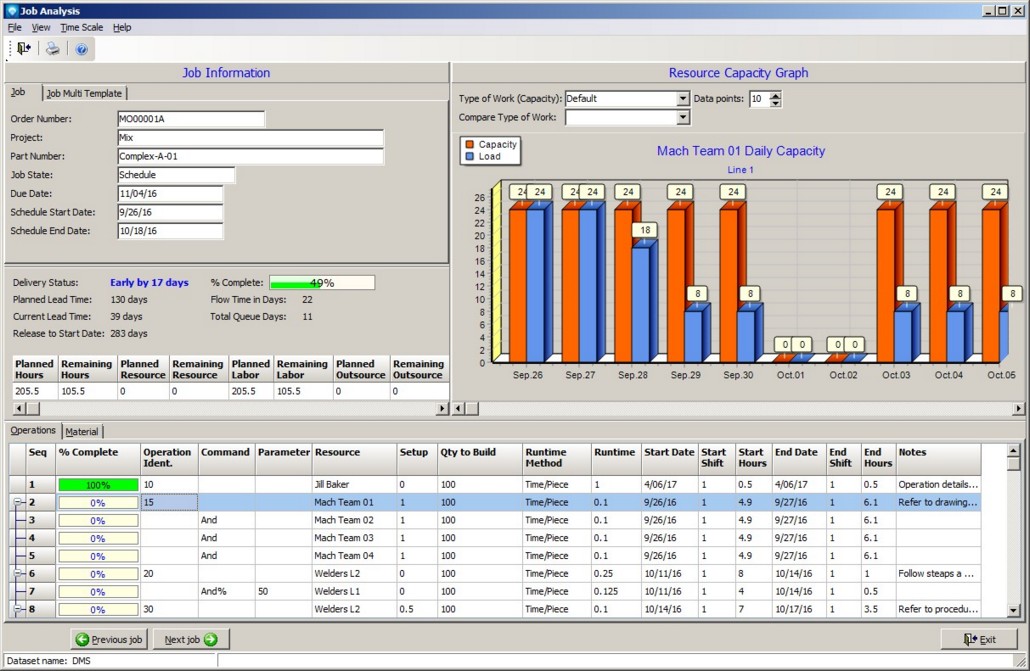
You can resize the columns by positioning the mouse over the bar  between the columns in the heading and drag the column to the desired with.
between the columns in the heading and drag the column to the desired with.
Valid commands are:
- Edit Job Right click on the job panel or the operations grid and select Edit Job to edit the existing job.
- Update Job You can access Job Status Updating by right clicking on the job panel or the operations grid and selecting Update Job.
- Quick Job Updating To select Quick Job Updating, use the right mouse button and click on a job or operation.
- Edit Job's Operations Double click on an operation in the Operation Grid or right click and select Edit Operations to edit the current job's operations. If you double click on an operation's Notes cell, if there are more note lines to display, they will be displayed.
- Print Report Selecting File | Print or clicking on the print icon
 to print a Crystal Report as setup by Module Report Settings.
to print a Crystal Report as setup by Module Report Settings.
- View Dispatch Display You can view the dispatch display for the current operation by clicking on a bar in the capacity graph. The dispatch display will appear for the selected operation's resource.
- Overlay Bars If View | Overlay bars is selected, the bars shown on the graph are overlayed on top of each other. This option can be toggled on or off.
- Show Labels If View | Show Labels is selected, the bars on the graph will be shown with labels displaying the numerical total of each bar. This option can be toggled on or off.
- Percent Load If View | Percent Load is selected, the the graph bars will display the percentage load. This option can be toggled on or off.
- Head/Machine Count If View | Head/Machine Count is selected, the number of resources (labor or machines) for each time period is displayed on the graph as an inverted pyramid. DMS calculates the head/machine count by: Hours per Shift / Hours per Operation.
- Theme The View | Theme enables you to change the appearance of the graph. Various themes and colors can be selected.
- Refresh View | Refresh reloads the graph with fresh data.
- Time Scale The Time Scale for the capacity graph can be one of the following:
- Shifts
- Days
- Weeks
- Months
- Quarters
- Type of Work (Capacity) The type of work appears above the capacity graph for the capacity bars (orange bars) and can be changed by selecting a new type of work.
- Type of Work (Ribbon) A ribbon can be added as a third parameter to the capacity graph displaying a different type of work. The ribbon enables you to compare the capacity type of work, the current load, and a ribbon type of work all in one graph. The Type of Work Ribbon prompt appears above the capacity graph.
- Data points The data points above the capacity graph and are the number of shifts, days, weeks, months or quarters you want to appear on the graph.


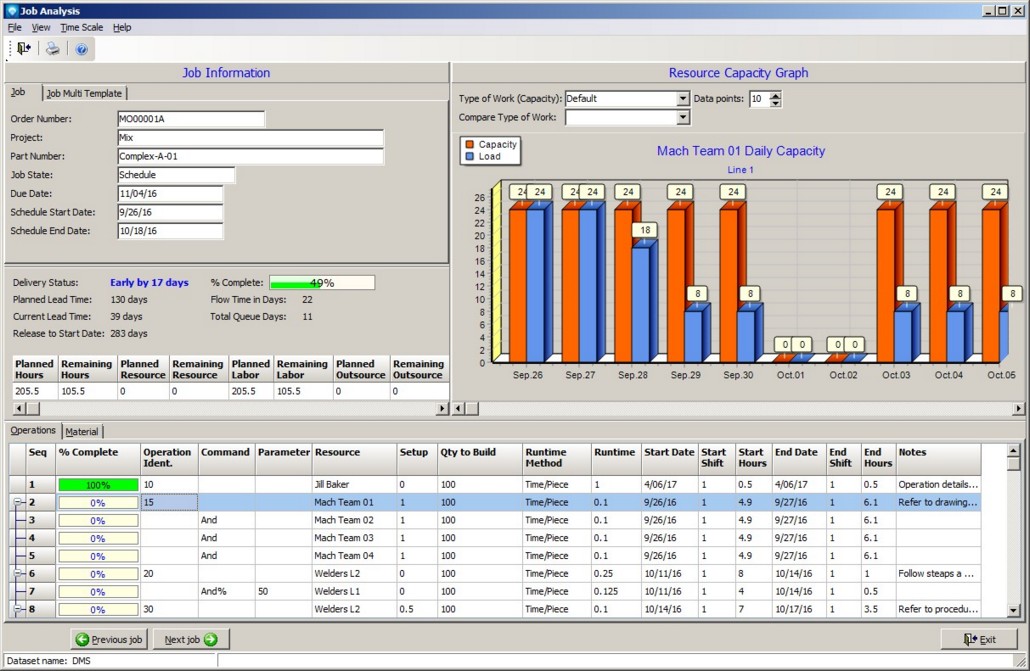
![]() between the columns in the heading and drag the column to the desired with.
between the columns in the heading and drag the column to the desired with.