|
Material Grid Columns
|   |
The Material Grid Selections in Manufacturing Order (job details) is used to select what material fields you want to appear in the material grid.
To access Material Grid Selections, select View | Material Grid Selections from the Manufacturing Order (job details) screen. The correct Material Options need to be set in order for the Material Grid Selections to appear in the view menu. The following screen will then appear:
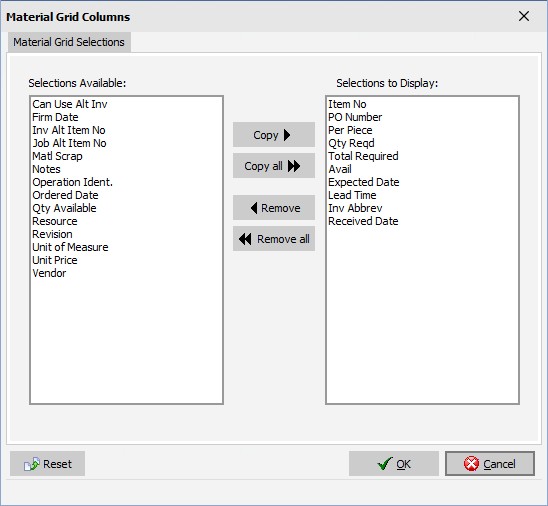
The left list box Selection Available lists the fields that are available but currently not displayed in the material grid. The right list box Selections to Display lists the fields that are currently displayed.
The Selections to Display orders the columns of the material grid. That is, the first item in the list box is column 1 of the material grid, the second item is column 2, and so on. You can reorder the Selections to Display by dragging and dropping the fields in the Selections to Display list box in the order you want the fields to be displayed in the material grid.
If you want to recover the default DMS selections, click on the Reset button at the lower left corner of the screen. This button will set the Selections to Display to the DMS default. Click OK to accept this setting, or Cancel to abort the setting. It is recommended that if you use the Reset button, you immediately save your settings by clicking OK. You can then enter Material Grid Selections again and make adjustments as required.
The default selections are:
You can drag and drop fields to/from each list box or use the buttons to make your selections.