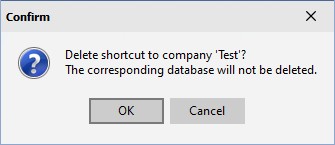|
Organize Datasets
|   |
Organize datasets enables you to:
To access Organize Datasets, select Database | Organize Datasets.
The following screen appears with the current datasets you have defined in the list:
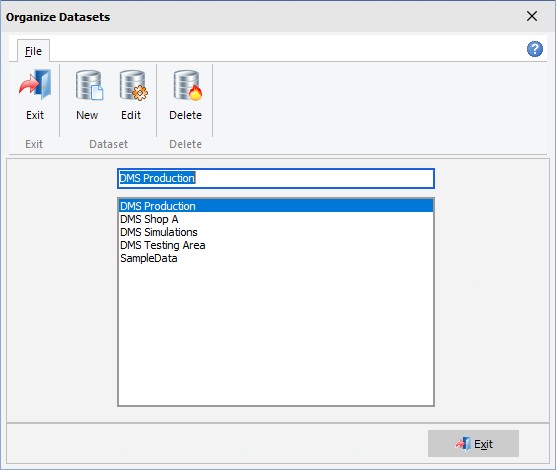
To create a new dataset, click on the new button and follow the same steps as outlined in Creating a New Dataset.
If you want to change the dataset name, color, or allow a copy to overwrite the data select the dataset you want to change from the list and then click on the edit button. The following window appears:
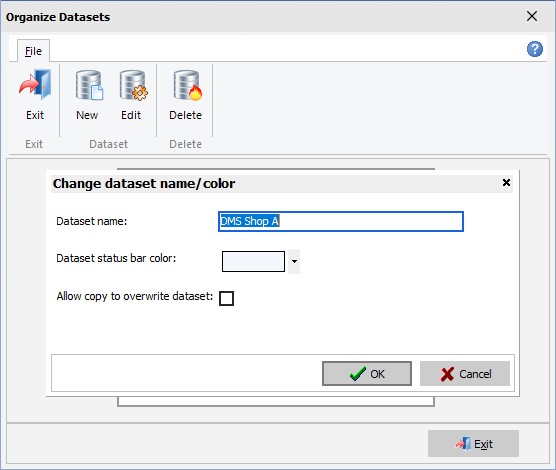
You can then enter the new dataset name, change the dataset color, and/or allow a copy to overwrite the dataset. Note that if you enter a new dataset name, the underlying database name does not change; DMS will never change the underlying database name. Click OK for your changes to take place.
If you want to delete a dataset name, select the dataset you want to delete from the list and then click on the delete button. DMS will ask you to confirm the delete. Click OK to continue with the delete or click cancel to cancel the delete and return to the Organize Datasets window. If OK is clicked, DMS will delete the dataset from DMS, but it will not delete the underlying database. If you want to delete the underlying database, you must use SQL Server commands (talk to your IT department).
You cannot delete the dataset that you are currently logged in to. If you want to delete the current dataset, change to a another dataset and perform the delete.
The following example shows how to delete the dataset Test. First, Test is selected from the list and then the Delete button is clicked:
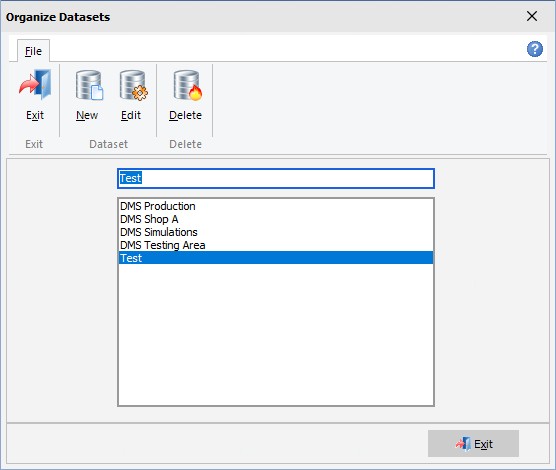
The following confirmation window appears. If OK is clicked, the dataset is deleted from DMS.