|
Job States
|   |
Job states are used to assign different attributes to a job. You can define your own job states or choose from the standard list. Once a job state has been defined and is used by DMS, it cannot be deleted unless jobs using the job state are assigned to another job state. Instead of deleting a job state you can make it unavailable for use by unselecting the Available check box.
The types of job states and their associated icons are:
Each job state you define can have its own name, color, and bold text for ease of identification in the Manufacturing Orders Job Grid.
To access Job States, select Tables | Job States. The following example shows the Job States window where several job states have been defined using various colors and bold text. The job states are sorted by Job State Type:
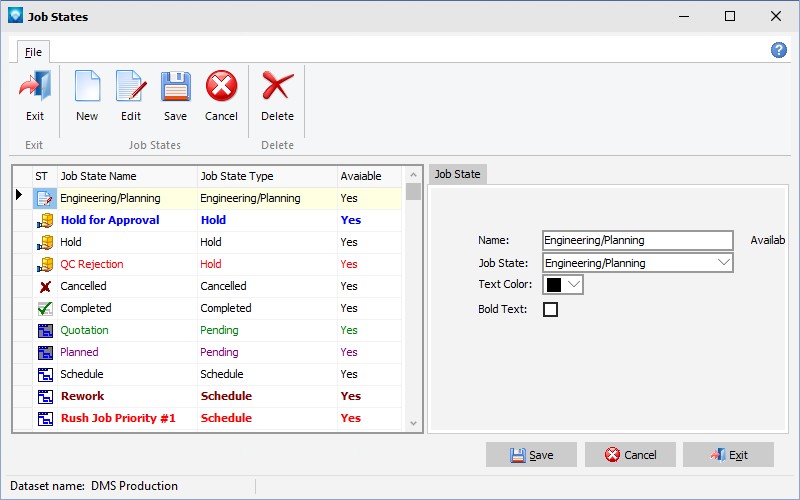
The following tabs and commands are available:
File
The following explains the prompts for the job state: