|
Data Bands
|   |
Data bands are used to format a report with headers and footers, to report on data from the DMS tables (such as Order Number, Job Identification, etc.) and to report on Variables. Not all of the data bands available are used in the DMS report examples installed with the system They are included in the documentation in case you want to modify a report and see a purpose to use the band.
DMS Reports has the following data bands:
Before you can add DMS data to a data band, you should select what DMS datasets (tables) you want on your report. To select the DMS Datasets, from the DMS Report designer select Report | Data. A menu listing the datasets available for the report appears. The list of datasets depends on the report's DMS Report type. The example below shows the datasets available for a Jobs report type:
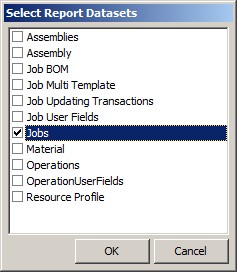
To select a dataset, check the box next to the dataset and click the OK button. If you forget to add a dataset or you wish to remove a dataset that is not used, simply open the Select Report Datasets and check or uncheck the datasets as required.
Once you have selected the DMS datasets you want on your report, you add one or more data bands and connect each data band to a DMS dataset. For example, you could connect the master data band to the DMS Jobs dataset. This data band could then report on the job information such as Order number, Job Identification, Due Date, Scheduled End Date, etc.
Data bands have a hierarchy for reporting. The Master Data Band is the top data band. If you are going to report on only one dataset, you need one master data band. The hierarchy of data bands is as follows:
In the majority of cases, DMS reports uses only one or two data bands; a Master Data Band, or a Master Data Band and one or more Detailed Data Bands. To understand the relationship of the Master Data Band and the Detail Data Band consider the relationship between jobs and operations. The job would be in the Master Data Band and the operations would be in the Detail Data Band. For each job (Master) there may be zero or more operations (Detail).
See DMS Report Tutorials for step by step examples on how to create a new DMS Report.