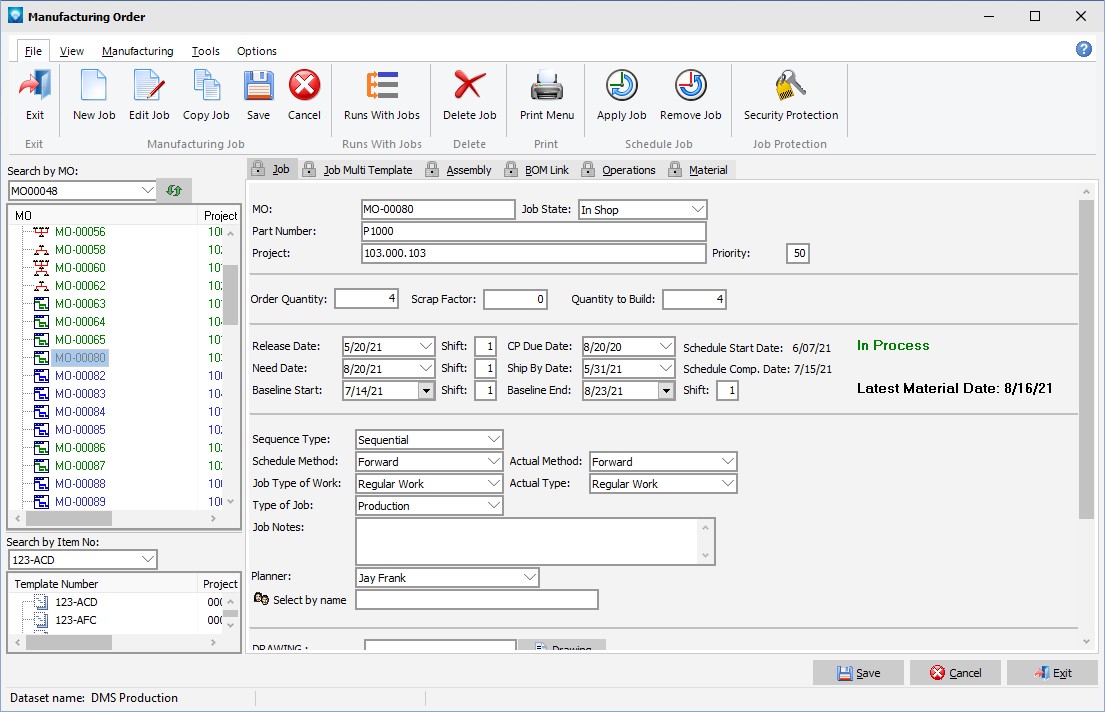|
Job Security Protection
|   |
Job Security Protection enables you to “protect” a job from edits and/or updates. Only users with Job Security Protection authority can edit or delete the job in Mfg Orders Job Grid, Manufacturing Order Job Details, Multiple Jobs Editor and Job Status Updating. Users who do not have access to a protected job can still display, graph and report on the job.
If a job is protected, the import commands do not update the protected area for the job. For example, if the job header is protected, then changes to the job header are not allowed. Similarly, if a job’s operations are protected, changes to the operations are not allowed.
For the Multi Job Editor, if the user does not have access to a job, the job is skipped and no message is displayed. If a job is not protected or the user has access, the job is edited. Access to a job material is allowed if the Job tab is not protected and if material is not protected for a Material edit.
To protect a job, select Manufacturing Order Job Details, and select the job you want to protect in the job tree. Next, select File | Job security Protection or right click on the job tree and select Job Security Protection. The following window appears (in this example, the order number to be protected is MO-00080):

The following prompts are available:
You can also use the All button to select all areas of the job to be protected, or the None button.
By selecting File | Delete or the delete icon, the job security protection for the job is deleted. That is, the job is not protected.
If a job is protected and the user does not have access a lock icon appears on the tabs that are protected as in the example below. In this example, all the tabs are protected from editing:

If a job is protected and the user is allowed access, the lock is grayed: