|
Job Status Updating
|   |
Job Updating is accessed through the many of the DMS windows under the Manufacturing menu | Job Updating.
If you select Job Updating from the the Manufacturing Orders Job Grid only those jobs that are in the Job Grid will appear in Job Updating tree. This allows you to filter out only the jobs you want to display in the updating area. For example, you may only want to show jobs that are scheduled to run for the week enabling you to reduce the volume of orders you view in the job tree. The job that you have highlighted in Manufacturing Orders Job Grid is the order that will be defaulted in the update module.
In the example below, job MO-00051 was highlighted in the Manufacturing Orders Job Grid when the Job Updating was selected. Therefore this job is the default job displayed for updating. The example below shows all job updating prompts that can be displayed. You can select the prompts for Job Updating and other updating options through Options | Job Updating Options or from the DMS Monthly Calendar Menu Options | Job Updating Options.
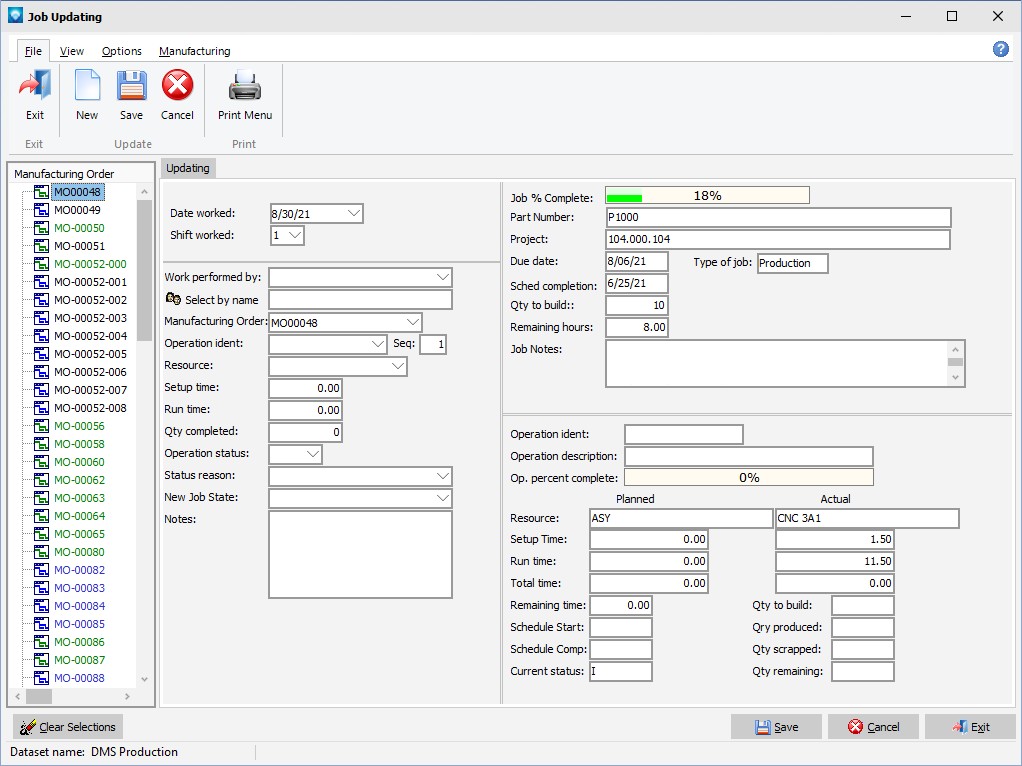
You can select a job by either double clicking in the job tree, typing in the order number in the “Order number” prompt or by using the pull down option in the “Order number” prompt.
The type of job (either production or fabrication) affects how a job is updated.
The following tabs and commands are available from the Manufacturing Order screen:
File
View
Options
Manufacturing
The following explanation of the prompts assume that all prompts have been selected by the Job Updating Options and that standard DMS names are used.