|
Material Details tab
|   |
The Material Details Level gives you the most visibility and control over material requirements for a job and material handling. For the job and/or each operation in the job material requirements can be identified. Material constraints can be applied to the schedule. For details, please see Scheduling Material Constraints.
In order to use this level of detail, either:
To use material details, the correct settings from Material Options and Material Grid Selections must be made.
Material details have similar options to both the Job and Operation material levels except that a “days to delay” does not exist. The Material Details Level uses the Expected Delivery dates of material items for an operation as the date to delay the operation as required. You an also have up to five user fields for text entry and up to 5 user fields for numeric entry. The user field are set in the Material Options.
The key fields looked at by the scheduler are when scheduling material details are:
The prompts for the Material Detail Level can then be selected for the Manufacturing Orders material grid using the Material Grid Columns. The example below shows the Manufacturing Orders material grid with a typical selection of material columns to display:
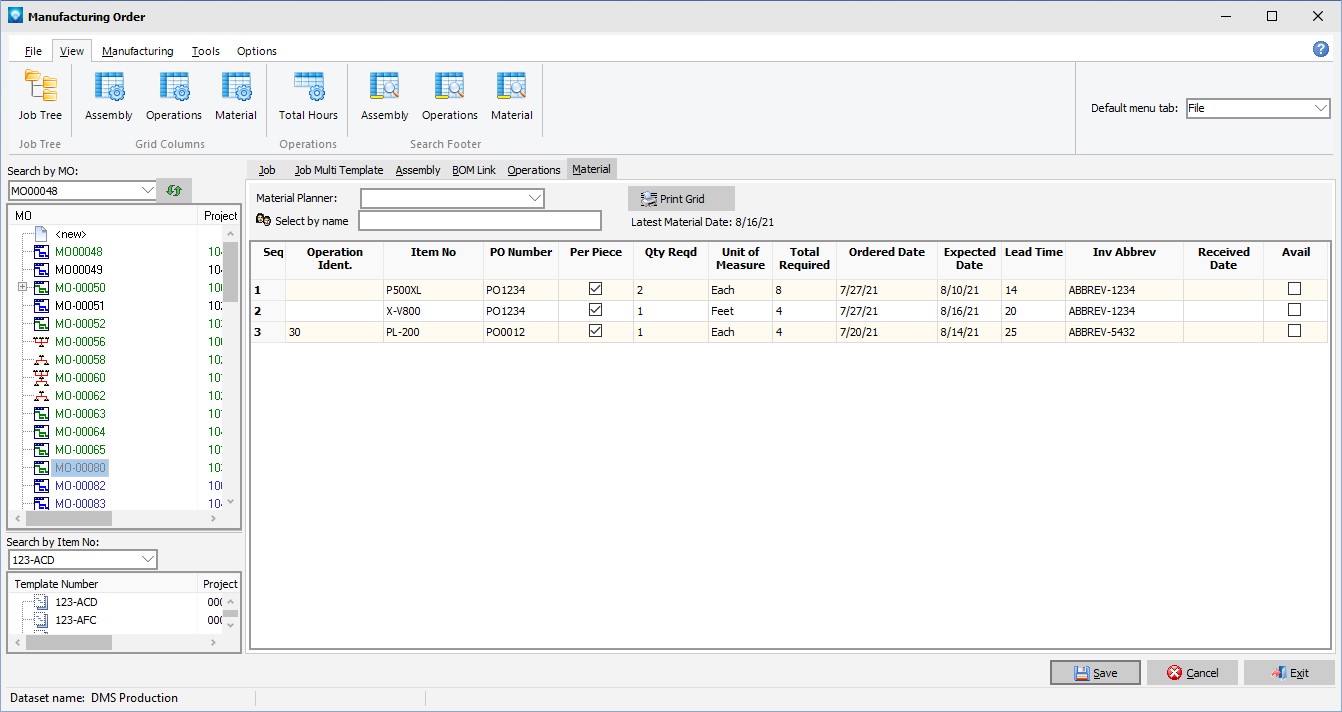
You can print the material information that is currently in the grid by clicking on the Print Grid button. When you click on this button, a Print message box will appear enabling you to print the grid information.
The following is an explanation of each of the Material Details prompts:
If Material user fields have been setup in Material Options the material user fields can also be displayed in the Material Details Grid.
Note that all the material requirements for a job can be deleted by selected the command File | Delete All Job Material Requirements.