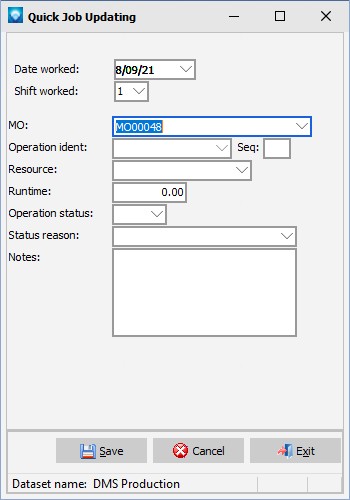|
Quick Job Updating
|   |
Quick Job Updating is a fast way to update a job with times and quantities. Quick Job Updating is accessed using a right mouse click to popup the update screen. The update parameters of what to display are set in the Job Updating window using the View | Job Updating Options and then select the Quick Updating tab.
The Quick Job Updating window uses the Job Updating options for updating information and uses the prompt position for Work Performed By on where to prompt for this information. The quick updating can have a smaller subset of prompts then the full Job Status Updating form.
Quick Job Updating can be selected from:
A user group can also be limited to executing the Quick Job Updating command only. See User Groups for more information.
Restrictions:
Example of the Quick Job Updating screen. The layout and prompts that appear depend on the selection made on the Quick Job Updating tab of Job Status Options. If a job has been selected (for example, a job has been selected in the Mfg Orders Job Grid), the job automatically appears in the window. In the example below, the job Mo-00062 was selected for updating:
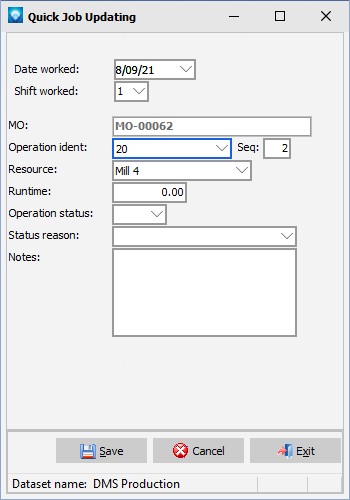
If Quick job Updating is selected from the DMS Calendar, a drop down menu appears enabling the user to select the job to update as in the example below: