The Schedule Run tab is where you run a schedule and build capacity files for an existing schedule. There are six schedule commands:
1.File | Run Schedule to run a finite or infinite schedule.
2.File | Try Profile Schedule to run a finite/infinite schedule where different resource profiles will be tired if the job is late.
3.File | CRP Schedule to run a capacity resource planning schedule.
4.File | Try Profile Schedule CRP to run a capacity resource planning schedule where different resource profiles will be tried if the job is late.
5.File | CRP/Finite Schedule to run a CRP/Finite Schedule combination.
6.File | Try Profile CRP/Finite Schedule to run a Try Profile CRP/Finite Schedule combination.
Each of the four schedule run screen examples and explanations appear below:
6.Try Profile CRP/Finite Schedule
You also have the option to build capacity tables from the last schedule run for access by third party tools by using the command File | Build Capacity Tables.
The schedule options on the Schedule Run tab are a subset of options set on the Schedule Options tab. They can be changed from the default (set on the Schedule Options tab) or left as is. The options on the Schedule Run tab are as follows:
1.Change the current resource work week
2.Schedule by Critical Ratio
3.Retain Schedule Board operation order
4.Or command time fence in days
5.Load started operations first
6.Alternate Route time fence in days
7.Do not load started before release date
11.Print backward loading will not fit message
12.Minimum operation runtime in hours
13.Trace schedule jobs in report
15.Reschedule late planned day jobs
17.Recalculate completed auto reporting
18.Freeze Schedule Select this option if you want to freeze operations from the last schedule run.
20.Freeze schedule suppress warnings
21.Freeze Schedule from [date] out [x] days
22.Apply Security Certificates
23.Limit Error Count (0 for no limit)
24.Abort if error count > limit error count
During a schedule run you can abort the run by clicking on the Abort run button. It may take a few seconds to a minute for the schedule to respond as it may be deep in calculations. If an abort has been detected, the schedule will respond with the following:
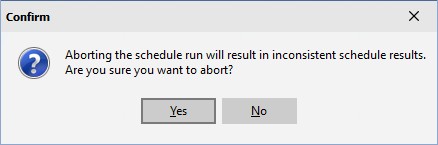
Note that if you abort a schedule run it will result in inconsistent schedule results. What this means is that some jobs may be scheduled while other jobs are not scheduled resulting in incorrect schedule dates and resource loads. If you click Yes the schedule will abort. If you click No the schedule will continue running.
When File | Run Schedule is selected, the current schedule options are displayed on the screen. The following prompts are then entered:
1.Schedule Start Date The schedule start date is the first day of the schedule. This is the date that jobs will start to be loaded onto resources.
2.Schedule start shift The schedule start shift is the first shift that the schedule can use on the first day of the schedule. Valid shifts are 1, 2, or 3. It is used so that you can start a schedule half way through a day on the next available shift.
3.Hours into shift The hours into shift are the number of hours to start scheduling into the schedule start shift. For example, you may be running a schedule 5 hours into the schedule start shift, therefore you would enter 5 to this prompt. In most cases, this value is set to 0.
4.Schedule via Mfg Orders Check this prompt if you want the schedule to load only the jobs that are displayed in the Mfg Orders grid and to load those jobs in the order defined by the grid. Do not schedule this prompt if you want to schedule jobs via priority and due date.
5.Impose type of work profile You can impose a type of work profile on all jobs and operations or default to the type of work profile as set on each job/operation.
6.Impose infinite scheduling If you want to run an infinite schedule, select this prompt. If you want to run a finite schedule do not select this prompt.
To run a schedule, click the OK button. To cancel the schedule, click Cancel. If OK is selected, a schedule run starts. The progress bar will display the current status of the schedule run; it displays the current activity and the percentage complete for the current activity. For example, it will say "Building resources", "Started/locked ops", etc. The steps will be dependent on options you have selected. The final step is "Schedule jobs".
When File | Try Profile Schedule is selected, the current schedule options are displayed on the screen. The following prompts are then entered:
1.Schedule Start Date The schedule start date is the first day of the schedule. This is the date that jobs will start to be loaded onto resources.
2.Schedule start shift The schedule start shift is the first shift that the schedule can use on the first day of the schedule. Valid shifts are 1, 2, or 3. It is used so that you can start a schedule half way through a day on the next available shift.
3.Hours into shift The hours into shift are the number of hours to start scheduling into the schedule start shift. For example, you may be running a schedule 5 hours into the schedule start shift, therefore you would enter 5 to this prompt. In most cases, this value is set to 0.
4.Schedule via Mfg Orders Check this prompt if you want the schedule to load only the jobs that are displayed in the Mfg Orders grid and to load those jobs in the order defined by the grid. Do not schedule this prompt if you want to schedule jobs via priority and due date.
5.Impose type of work profile You can impose a type of work profile on all jobs and operations or default to the type of work profile as set on each job/operation.
6.Impose infinite scheduling If you want to run an infinite schedule, select this prompt. If you want to run a finite schedule do not select this prompt.
7.Profile for late jobs if priority <=
The schedule options are then entered.
To run a schedule, click the OK button. To cancel the schedule, click Cancel. If OK is selected, a schedule run starts. The progress bar will display the current status of the schedule run. The progress bar will display the current activity and the percentage complete for the current activity. For example, it will say "Building resources", "Started/locked ops", etc. The steps will be dependent on options you have selected. The final step is "Schedule jobs".
Capacity Resource Planning (CRP) is a schedule run that looks at backlog. CRP will infinitely load jobs on resources up to one year previous to the entered "Today's Start Date". The main purpose of a CRP schedule is to analyze the discrepancy between the capacity of an organization and the demands of its customers. It can show both the under-utilized resources (load less than capacity) and unfulfilled customers demand (load greater than capacity).
To select a CRP schedule, select File | CRP Schedule.
The following prompts are then entered:
1.Today's Start Date The date entered to this prompt is used as the base to measure back one year to arrive at the backlog date. That is, the CRP schedule takes Today's Start Date and measures back one year to the start of the month in the previous year. So if December 15, 2009 was entered as "Today's Start Date", the backlog date would be December 1, 2008.
2.Backlog Start Date The backlog date is the first day that jobs can be loaded onto a resource. It is one year in the past in order to take into account late jobs. The CRP schedule calculates this date for you and usually you leave it as calculated, but you can enter a new date to suit your own CRP schedule purposes.
3.Impose type of work profile Like a regular schedule run you can impose a type of work profile on all jobs and operations or default to the type of work profile as set on each job/operation. Note that regardless of the type of work selected, a CRP schedule is always infinitely loaded.
The schedule options are then entered. Note, however, that the schedule horizon is automatically set to 1,825 days (5 years). The horizon should be left to this setting for a CRP run. This enables an analysis back 1 full year and into the future 4 years.
To run a CRP schedule, click the OK button. To cancel the CRP schedule, click Cancel. If OK is selected, a CRP schedule run starts. The progress bar will display the current status of the schedule run. There are two steps to a CRP run; "Building resources" and "Schedule jobs".
Try Profile CRP schedule is the same as a CRP schedule except that Try Schedule Profile logic is applied to late jobs. To select a Try Profile CRP schedule, select File | Try Profile CRP Schedule.
The following prompts are then entered:
1.Today's Start Date The date entered to this prompt is used as the base to measure back one year to arrive at the backlog date. That is, the CRP schedule takes Today's Start Date and measures back one year to the start of the month in the previous year. So if December 15, 2009 was entered as "Today's Start Date", the backlog date would be December 1, 2008.
2.Backlog Start Date The backlog date is the first day that jobs can be loaded onto a resource. It is one year in the past in order to take into account late jobs. The CRP schedule calculates this date for you and usually you leave it as calculated, but you can enter a new date to suit your own CRP schedule purposes.
3.Impose type of work profile Like a regular schedule run you can impose a type of work profile on all jobs and operations or default to the type of work profile as set on each job/operation. Note that regardless of the type of work selected, a CRP schedule is always infinitely loaded.
4.Profile for late jobs if priority <=
The schedule options are then entered. Note, however, that the schedule horizon is automatically set to 1,825 days (5 years). The horizon should be left to this setting for a CRP run. This enables an analysis back 1 full year and into the future 4 years.
To run a CRP schedule, click the OK button. To cancel the CRP schedule, click Cancel. If OK is selected, a CRP schedule run starts. The progress bar will display the current status of the schedule run. There are two steps to a CRP run; "Building resources" and "Schedule jobs".
A CRP/Finite schedule combines both capacity resource planning and a finite schedule into one schedule. Typically, you would use this technique to look at certain jobs that are due in the short term using CRP and then jobs due outside of the short term as Finite. Jobs that are scheduled as CRP may start up to 1 year earlier than the schedule start date (i.e. earlier than today’s date). Jobs that are scheduled as Finite can start up to the schedule start date (i.e. today’s date).
To select a CRP/Finite schedule, select File | CRP/Finite Schedule. To use a CRP/Finite schedule, perform the following steps:
1.Select Mfg Orders Job Grid
2.Using the Date Selection, search for all Order Numbers whose due date starts at something like 01/01/2000 and ends at Today’s date + x days where x days are the number of days out for the short term jobs. You can save this search so that it can be called up easily for each schedule run. This search will give you all the jobs due x days from now and earlier.
3.After running the search, use the Multi Job editor and set all the jobs found to be Backward Infinite.
4.Run the new schedule type called CRP/Finite. This will schedule all jobs that are backward infinite as CRP, meaning that they could start before today’s date in order to show backlog. All other jobs that are Finite will be scheduled to start no earlier than today’s date and will be scheduled finitely.
Example:
In this example, you want to schedule all jobs that are due within 31 days or earlier as CRP. All other jobs you want to schedule as Backward Finite. To accomplish this task, perform the following steps:
1.Select Mfg Orders Job Grid.
2.Make sure that all jobs to be scheduled are selected and displayed.
3.Using the Multi Job editor in Mfg Orders Job Grid, set all jobs to be Backward Finite. Exit the Multi Job editor.
4.In Mfg Orders Job Grid, use the Date Selection and search for all jobs whose due date starts at something like 01/01/2000 and ends at Today’s date + 31 days. You can save this search so that it can be called up easily for each schedule run. This search will give you all the jobs due 31 days from now and earlier.
5.After running the search, use the Multi Job editor and set all the jobs found to be Backward Infinite. All of these jobs will then be scheduled as CRP.
6.Run the new schedule type called CRP/Finite. This will schedule all jobs that are backward infinite as CRP, meaning that they could start before today’s date in order to show backlog. All jobs that are Backward Finite will be scheduled back to today’s date finitely.
Try Profile CRP/Finite Schedule
A Try Profile CRP/Finite schedule combines both capacity resource planning and a finite schedule into one schedule where different resource profiles will be tried if the job is late. Typically, you would use this technique to look at certain jobs that are due in the short term using CRP and then jobs due outside of the short term as Finite where different profiles may be applied if the job is late. Jobs that are scheduled as CRP may start up to 1 year earlier than the schedule start date (i.e. earlier than today’s date). Jobs that are scheduled as Finite can start up to the schedule start date (i.e. today’s date).
To select a Try Profile CRP/Finite schedule, select File | Try Profile CRP/Finite Schedule. To use a Try Profile CRP/Finite schedule, the steps are the same as the CRP/Finite schedule and are as follows:
1.Select Mfg Orders Job Grid
2.Using the Date Selection, search for all Order Numbers whose due dates start at something like 01/01/2000 and end at Today’s date + x days where x days are the number of days out for the short term jobs. You can save this search so that it can be called up easily for each schedule run. This search will give you all the jobs due x days from now and earlier.
3.After running the search, use the Multi Job editor and set all the jobs found to be Backward Infinite.
4.Run the new schedule type called Try Profile CRP/Finite. This will schedule all jobs that are backward infinite as CRP, meaning that they could start before today’s date in order to show backlog. All other jobs that are Finite will be scheduled to start no earlier than today’s date and will be scheduled finitely. Jobs that are late may have an alternate profile applied.
Example:
In this example, you want to schedule all jobs that are due within 15 days or earlier as CRP. All other jobs you want to schedule as Backward Finite. To accomplish this task, perform the following steps:
1.Select Mfg Orders Job Grid.
2.Make sure that all jobs to be scheduled are selected and displayed.
3.Using the Multi Job editor in Mfg Orders Job Grid, set all jobs to be Backward Finite. Exit the Multi Job editor.
4.In Mfg Orders Job Grid , use the Date Selection and search for all jobs whose due date starts at something like 01/01/2000 and ends at Today’s date + 15 days. You can save this search so that it can be called up easily for each schedule run. This search will give you all the jobs due 15 days from now and earlier.
5.After running the search, use the Multi Job editor and set all the jobs found to be Backward Infinite. All of these jobs will then be scheduled as CRP.
6.Run the new schedule type called Try Profile CRP/Finite. This will schedule all jobs that are backward infinite as CRP, meaning that they could start before today’s date in order to show backlog. All jobs that are Backward Finite will be scheduled back to today’s date finitely and an alternate profile may be applied to late jobs.