|
Crystal Reports
|   |
DMS utilizes two reporting engines Crystal Reports (Version XI) and DMS Reports. DMS Reports will be the main report writing development for the future.
If you have the developer’s addition of Crystal you can create your own reports or copy and customize any of the existing reports that are shipped with DMS.
Reports are accessed directly from Manufacturing Orders Job Grid. The selections made in Manufacturing Orders Job Grid provide the data you want included in the report (see Manufacturing Orders Searching and Filtering). This saves considerable time in having to program filters into the reports themselves and gives you much more power and flexibility.
Reports are grouped into Report Categories so that it is easier to find the report you want. You can define your own report categories by using Report Categories. Report Categories gives you a lot of flexibility for grouping and storing reports. Examples of report categories are:
Within each report category are the reports. For example, under Manufacturing Orders you may have Job Overview Report. Job Details Report, Job Gantt Chart Report, etc. Under Job Status Reporting you may have Down Time Report, Update Log Report, Work Performed Today Report, etc. It is up to you how you want to organize the report categories and what reports are within each category.
When you first install DMS, default Report Categories are setup along with base reports as examples. From the base reports, you can copy and create your own customized reports if you have Crystal Reports XI installed.
If you have defined external database displays, the information defined in these displays can be used in reports. When you execute build DDF any external database displays also have a DDF file created. The name of the DDF file is the tab name given in External Database Display Tabs. Note: Since the tab name of external database displays is used as the DDF file name, care should be used in changing the tab name after reports have been defined. If you change information in a external database display you must make sure to rebuild the DFF files. Reports using the external database display DDFs may need to be adjusted accordingly.
To enter the DMS Report Viewer, either select File | Legacy Reports, select Legacy Reports | Reports, or click on the reports icon ![]() . The DMS Report Viewer will appear similar to the example below:
. The DMS Report Viewer will appear similar to the example below:
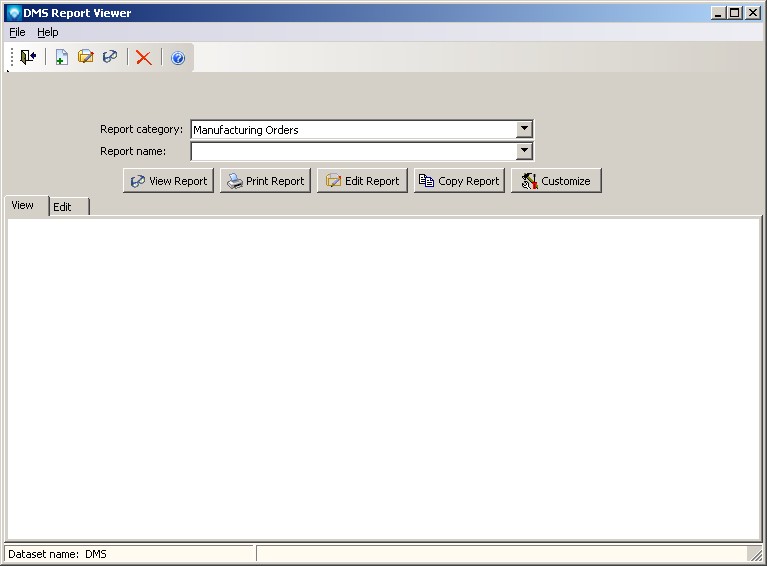
In the report viewer you can perform the following commands: