|
Job Summary Display
|   |
The Job Summary Display shows a summary of jobs and their operations status on a single line. When the Job Summary Display appears, information is not displayed until the Search button is pressed. The display can be dependent of the selections made in Manufacturing Orders Job Grid if the Use Mfg Orders Job Grid Selections is checked, or selections can be made using the Job Selections button.
The job columns to be displayed for each job is set in the View | Job Column Selections. Each operation cell can have the following information displayed:
The operation cells have a background color of blue for scheduled, green for in process, gray for completed and tan other operations such as for Hold. Hold Until, etc.
The Operations sequence number is displayed in the header of the grid operation cells.
The example below shows Job Summary Display for the project 100.000.100:
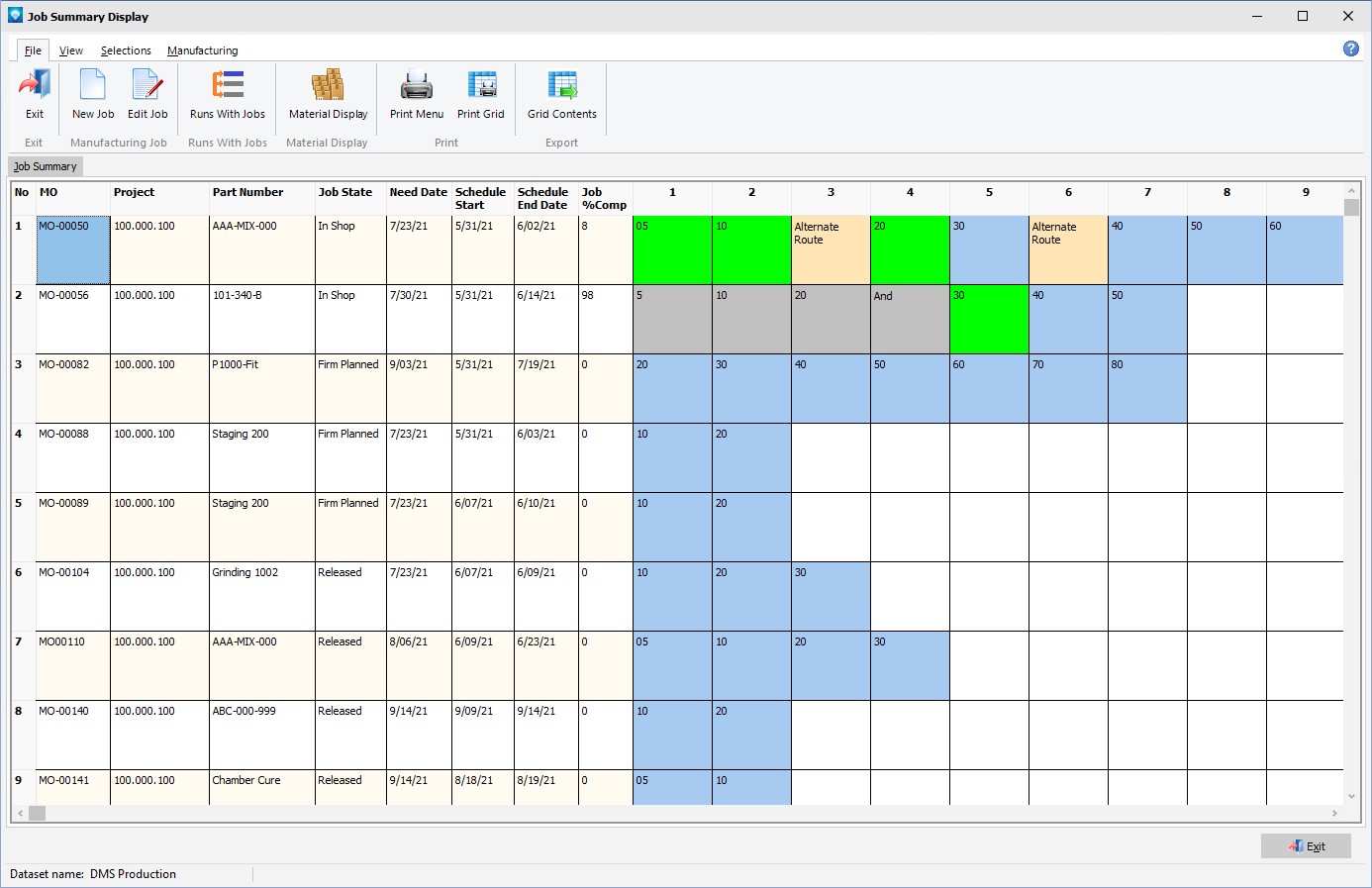
The columns can be resized by positioning the mouse over the bar between the columns in the heading and drag the column to the desired width.
The following tabs and commands are available:
File
View
Selections
Manufacturing
A right click on the Job Summary Grid will display the popup menu shown below.
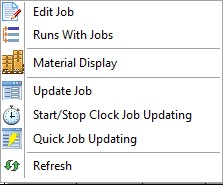
Valid popup commands are:
When Job Summary Options is selected, the following window appears:
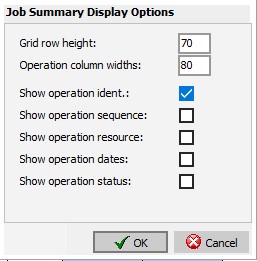
The following options are available: