The Job Gantt Chart displays the current jobs in the Manufacturing Orders Job Grid in a Gantt chart. For the definition of symbols used on chart, please refer to the Gantt Chart Legend.
Select the Job Gantt Chart by either File | Graphs | Job Gantt or by using Graphs | Job Gantt. The first 50 jobs will be loaded into the Job Gantt as per the screen example below:
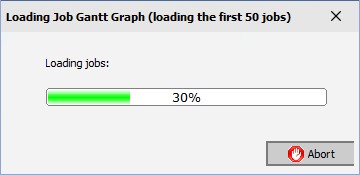
50 jobs are loaded at a time to reduce the system resource requirements and speed up the loading process. After the jobs are loaded, the Job Gantt appears.
Capacity changes are shown on the chart by vertical colored bars as follows; pools capacity change in light yellow, department capacity change in brown, resource capacity change in light orange, and calendar capacity changes in green. Capacity changes are shown only in the time scales of Shifts and Days. Pool, department and resource capacity changes do not show the name of the affected pools, department, or resource, as many items may be part of the change. Calendar capacity changes show the comment of the corresponding capacity change.
If several capacity changes are on the same day, Calendar capacity changes take precedence over the other changes, then Resource changes are shown, then Pool changes are shown, and finally Department changes are shown. Capacity changes are shown from the schedule start date forward 1 year.
If the user has permission to Job Gantt Edit (from the DMS Monthly Calendar Menu, Security | User Groups on the Scheduler tab), the user can drag/drop bars and perform editing. See Drag/Drop Bars and Edit below for more information.
The example below shows the Job Gantt Chart:
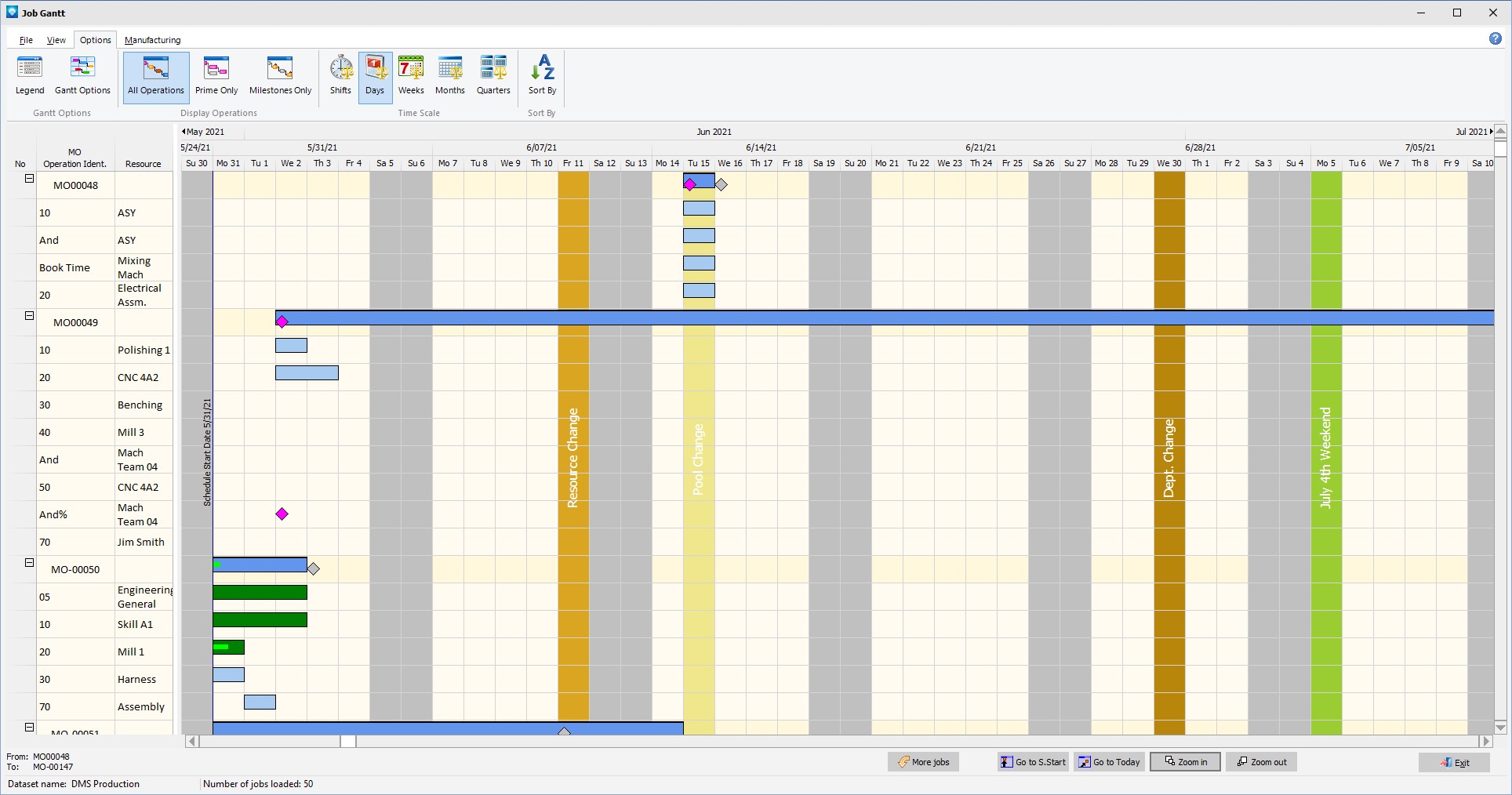
The Job Notes, Operation Notes and Material Notes can be displayed by double clicking on the notes cell in the grid. For more information, please see Displaying Notes.
The following tabs and commands are available:
File
1.New Job Add a new job using Manufacturing Order Job Details.
2.Edit Job Edit the selected job using Manufacturing Order Job Details.
3.Runs With Jobs A Runs With Job Group can be setup. Select the job to be a Runs With job and select File | Runs With Jobs. The Runs With Jobs Window appears.
4.Link Jobs by Jobs Operations Enables you to select operations within two or more jobs to run together.
5.Drag/Drop Gantt Bars If the user has access to Job Gantt Edit (from the DMS Monthly Calendar Menu, Security | User Groups on the Scheduler tab), the option to Drag/Drop Gantt bars button is visible. If selected, the job and operation bars can be dragged to a new date and other edit commands are available. See Drag/Drop Bars and Edit below.
6.Undo If the Drag/Drop Gantt bars button is visible, Undo enables the user to undo the last drag/drop edit command.
7.Redo If the Drag/Drop Gantt bars button is visible, Redo enables the user to redo the last drag/drop edit command.
8.Print Menu Select File | Print Menu to print a DMS Report as setup by Module Report Settings.
9.Print Gantt Select File | Print Gantt to print the current Gantt graph.
View
Options
1.Legend Select Options | Legend to display the Job Gantt Chart Legend.
2.Gantt Options Select Options | Gantt Options to set the display Job Gantt options.
3.All Operations Select Options | All Operations to toggle on the option to display all operations.
4.Prime Only Select Options | Prime Only to toggle on the option to display prime operations only.
5.Milestones Only Select Options | Milestones Only to display only operations marked as Milestones.
6.Time Scale The Time Scale for the capacity graph can be one of the following:
1.Shifts
2.Days
3.Weeks
4.Months
5.Quarters
7.Sort By Select options | Sort By Jobs to display a menu to sort the jobs by:
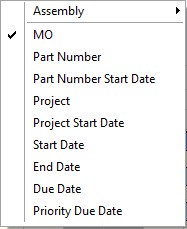
8.Assemblies (if displaying assembly jobs) can sort by Assembly Start Date or Assembly End Date.
Manufacturing
1.New Job to add a new job.
2.Edit Job to edit the first job in the Manufacturing Order job tree.
3.Calendar/Capacity Changes are changes you want to make to the manufacturing calendar such as holidays, planned overtime, planned shut downs, etc.
4.Resources is used to add, edit, delete resource settings.
5.Schedule Run Run a global schedule.
6.Job Updating is used to manually enter detailed time updates to a job.
7.Start/Stop Clock The Start/Stop Clock Updating is an alternate method to update a job with times and quantities typically used by a timekeeper or shop floor personnel.
8.Start/Stop Clock Edit If using Start/Stop Clock Updating, the Edit Start/Stop Clock Job Updating enables an authorized user to edit existing start/stop clock entries.
A right click on the Gantt chart will display the popup menu shown below:
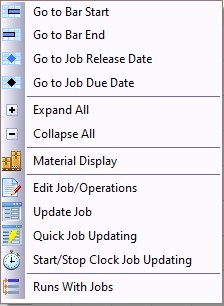
Valid popup commands are:
1.Go to Bar Start The popup menu command will move the Gantt chart to the start of the current bar.
2.Go to Bar End The popup menu command will move the Gantt chart to the end of the current bar.
3.Go to Release Date The popup menu command will move the Gantt chart to the selected job's release date.
4.Go to Job Due Date The popup menu command will move the Gantt chart to the selected job's due date.
5.Expand All Right click on the job/operation tree and select Expand All from the pop up menu to expand all the jobs' operations in the graph.
6.Collapse All Right click on the job/operation tree and select Collapse All from the pop up menu to collapse all the jobs' operations in the graph.
7.Material Display Use the right mouse button and select Material Display to display the material for the job using Material Display.
8.Edit Job Edit a job by double clicking on the job order number or the job bar, or highlight the job and select File | Edit Job or click on the edit icon ![]() .
.
9.Edit Operations Edit a job's operations by double clicking on the operation or the operation bar, or highlight the operation and click on the edit icon ![]() .
.
10.Update Job Update a job using Job Status Updating by highlighting the job or operation within a job and either select File | Job Updating, or click on the job updating icon ![]() .
.
11.Quick Job Updating To select Quick Job Updating, use the right mouse button and click on a job or operation in the job tree.
12.Start/Stop Clock Updating To select Start/Stop Clock Updating, use the right mouse button and click on a job or operation in the job tree.
13.Runs With Jobs A Runs With Job Group can be setup by selecting the job to be a Runs With job and either select File | Runs With Jobs or right click on the Job Tree and select Runs With Jobs from the popup menu. The Runs With Jobs Window appears.
Other commands:
1.Click on the More Jobs button to add the next 50 jobs to the graph. After clicking on the button, jobs are loaded into the graph and the next 50 jobs are available to be viewed.
2.Click the Zoom in button to change the time scale to the next highest detail (quarters to months to weeks to days).
3.Click the Zoom out button to change the time scale to the next lowest detail (days to weeks to months to quarters).
4.To display a bar or graph symbols details, hover the mouse cursor over the bar/symbol. A popup hint will appear displaying details on the bar/symbol. The example below shows a Gantt chart with a popup window giving details of a bar:
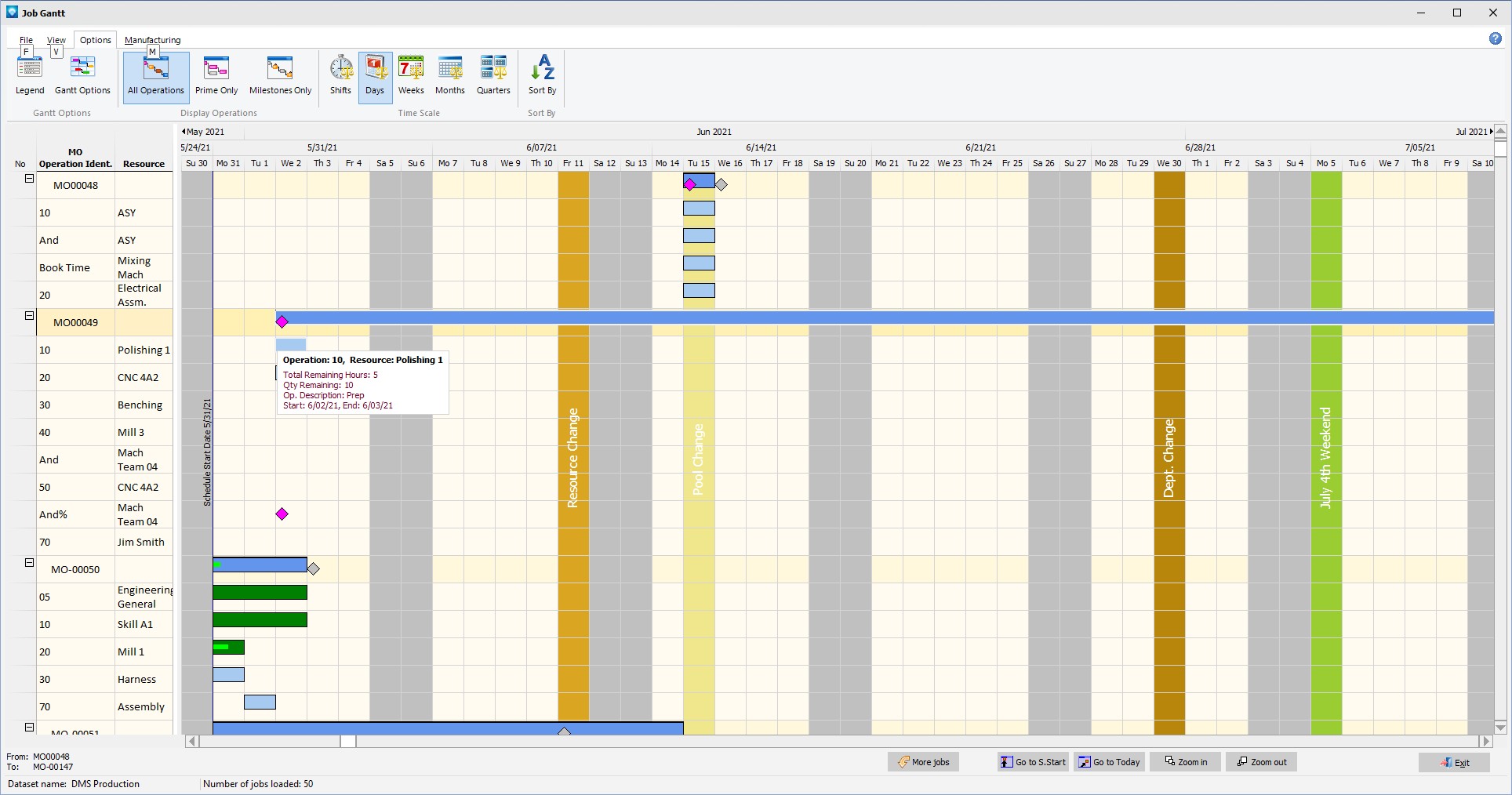
If the user has access to Job Gantt Edit, the Drag/Drop Gantt Bars buttons are visible as per the example below:
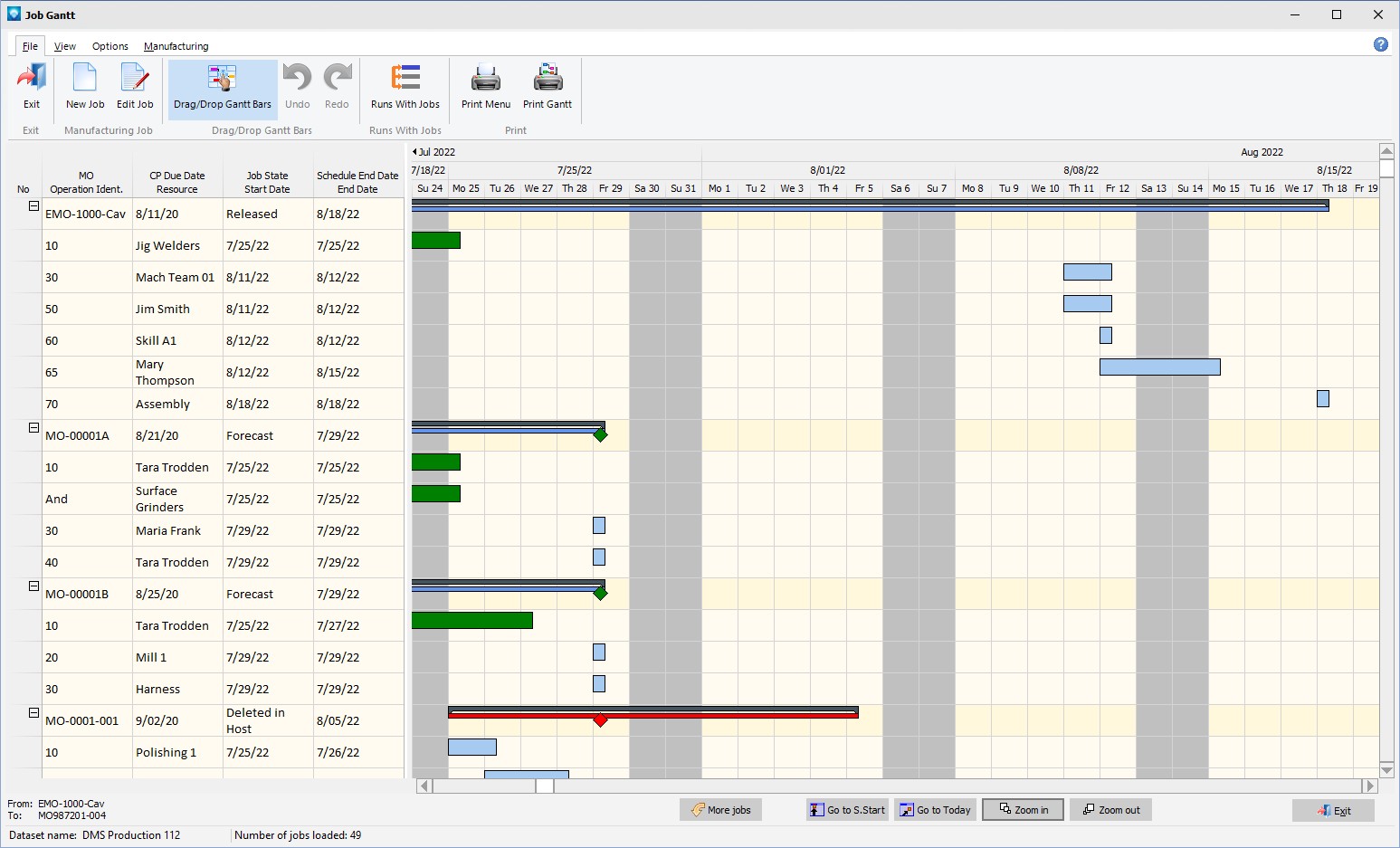
To drag and drop bars or to edit the job/operations, toggle the Drag/Drop Gantt Bars to be selected. The toggled selection is retained when the user exits the Job Gantt Chart so that the next time the Job Gantt Chart is selected the button will retain its previous setting.
When Drag/Drop Gantt Bars is selected, job and operations bars can be moved horizontally to new dates. If the job summary bar is moved (the top bar on the Order Number row that looks like ![]() ), then the entire job is dragged to new dates. Dragging individual operations will move the one operation and any associated operations, such as operations with an AND command. When operations are moved, the job summary bar will be redrawn as required. Note that if you drag a bar to a date that is before the Job Release Date, the scheduler will position the bar to the Job Release Date or later. That is, you can't drag a bar to a date earlier than the Job Release Date. The popup menu enables you to change the Job Release Date as required. Also, a bar cannot be dragged to a date earlier than the scheduled start date.
), then the entire job is dragged to new dates. Dragging individual operations will move the one operation and any associated operations, such as operations with an AND command. When operations are moved, the job summary bar will be redrawn as required. Note that if you drag a bar to a date that is before the Job Release Date, the scheduler will position the bar to the Job Release Date or later. That is, you can't drag a bar to a date earlier than the Job Release Date. The popup menu enables you to change the Job Release Date as required. Also, a bar cannot be dragged to a date earlier than the scheduled start date.
When you hover the mouse over a bar, the mouse cursor displays a rectangle ![]() to let you know the bar can be dragged and dropped to a new day. If a job has not been scheduled (i.e. it is completed, on hold, in history, etc.), the job and operations cannot be moved. Similarly, if an operation is completed the operation cannot be moved.
to let you know the bar can be dragged and dropped to a new day. If a job has not been scheduled (i.e. it is completed, on hold, in history, etc.), the job and operations cannot be moved. Similarly, if an operation is completed the operation cannot be moved.
The popup menu has several additional editing commands when Drag/Drop Gantt Bars is selected. The example below shows the popup menu with the extra editing commands:
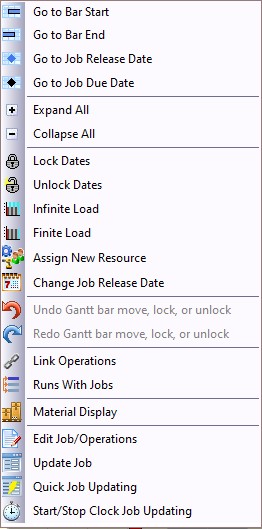
The extra editing commands are:
1.Lock Dates or Unlock Dates an operation on the current dates. A lock icon will appear on the bar of any locked operations. If the Job Summary bar is currently selected, all of the job's operations are locked/unlocked on their dates.
2.Infinite Load or Finite Load an operation during a schedule run. If an operation is to be infinitely loaded, the operations bar is surrounded with a magenta border color. If the Job Summary bar is currently selected, all of the job's operations are set to Infinite or Finite.
3.Assign a new resource enables the user to change an operation's current resource to a new resource. When selected, the following window appears enabling you to assign a new resource as well as set the operation to Infinite load:
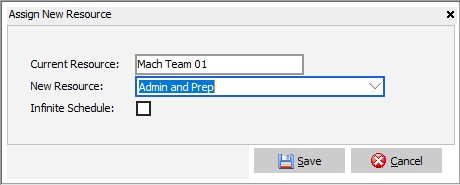
4.Change Job Release Date Selecting this command will display the following window with the Job's current Release Date displayed:
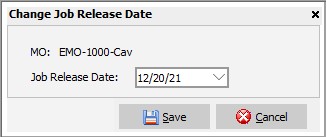
Enter a new release date as required and press Save to save the new date or press Cancel to ignore the change.
5.Undo or Redo the drag and drop bar moves during the Schedule Board session. Note that the undo and redo will also undo and redo locking/unlocking operation on dates and setting operations to finite/infinite.