|
Capacity Grid
|   |
The Capacity Grid enables you to get a snap shot of the load by resource, pool or department either by day, week, month or quarter. Each cell within the grid gives the percentage load for the selected time period. The cell load is color coded as follows:
The example window below shows the resource load by week starting on the week of August 23, 2021:
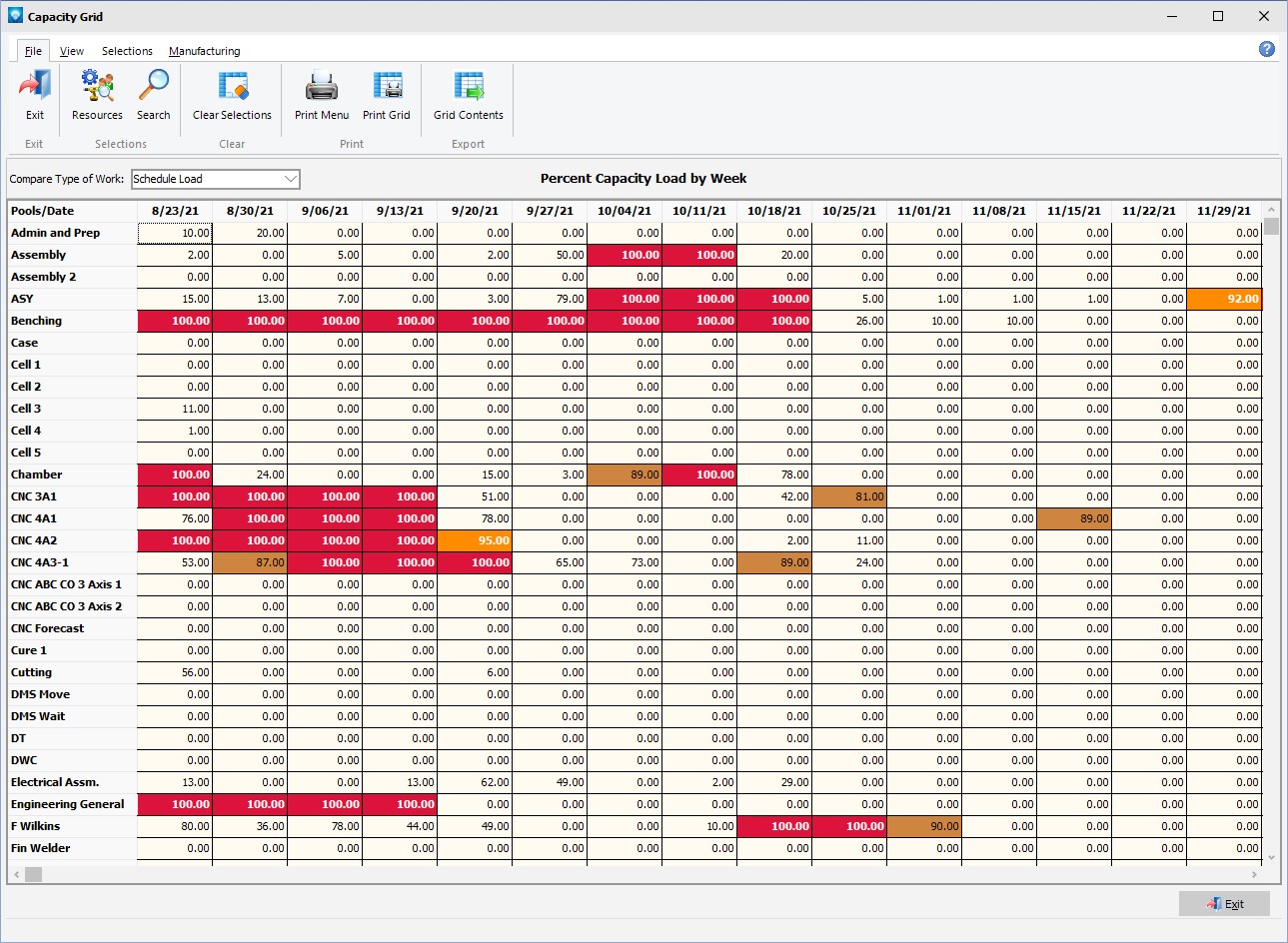
The following tabs and commands are available:
File
View

Selections
Manufacturing
A right click on the grid will display the popup menu shown below.
![]()
Select Dispatch Display to show the Dispatch Display for the selected Capacity Grid cell.